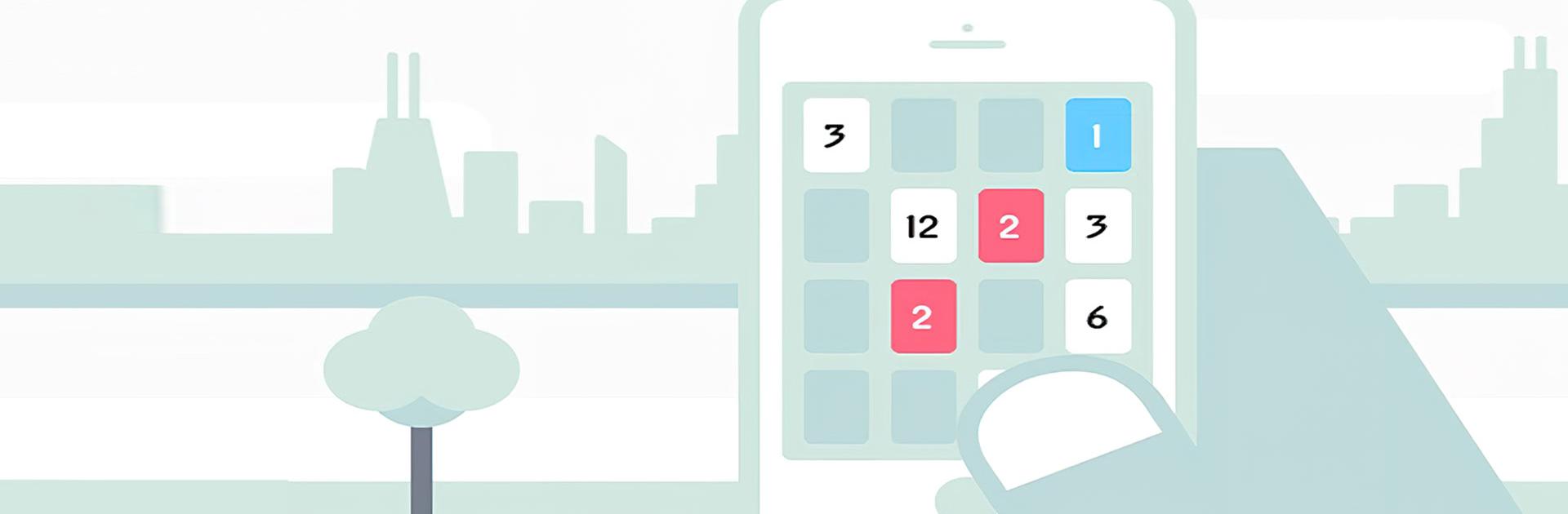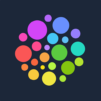Threes! is a Puzzle Game developed by Asher Vollmer. BlueStacks app player is the best platform to play this Android Game on your PC or Mac for an immersive Android experience.
Download Threes! on PC with BlueStacks and enjoy the big challenges offered up by this tiny puzzle game that quickly grows. Pick up the rules in 30 seconds, then spend the rest of the day playing in this addictive and endlessly fun experience for Android.
Sometimes, all you need is one game mode. Threes! offers up an endless puzzle experience—perfect for the hardcore and casual puzzle game fan, alike.
A charming cast of characters help build a simple world that you’ll never want to leave. Get to know each and every one of the memorable cast as you complete puzzle challenges and train your brain.
Download Threes! on PC with BlueStacks and get lost in the satisfying puzzle gameplay that’ll have you playing “one more stage” into the wee hours of the morning.