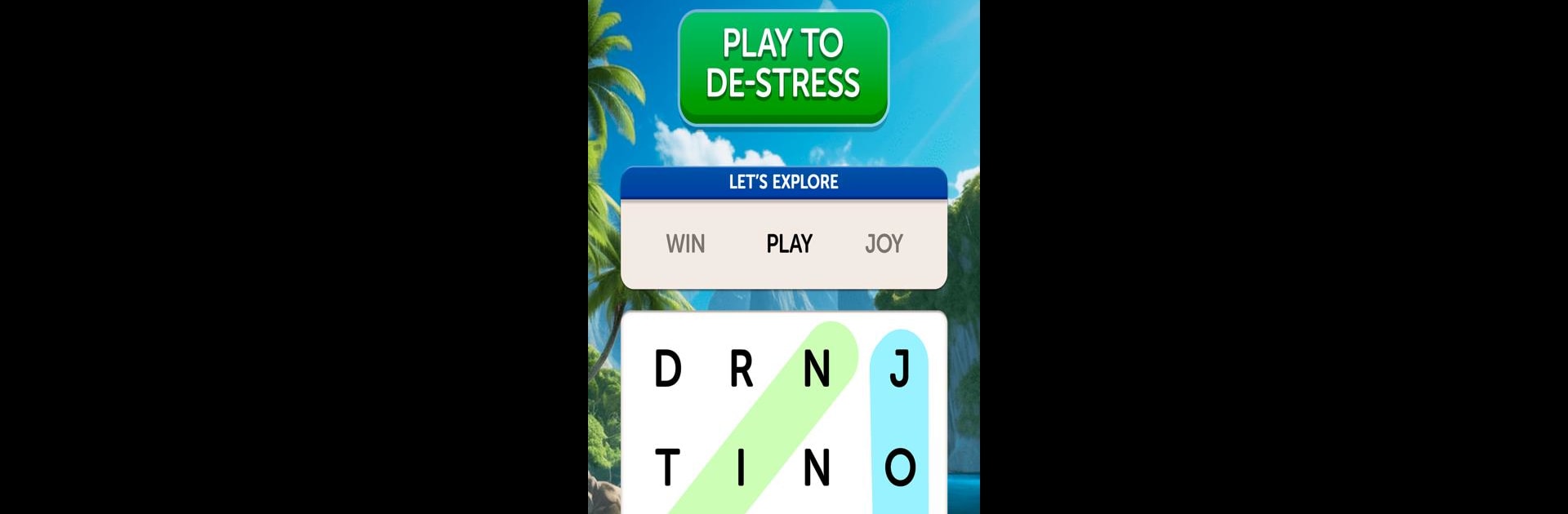From the innovators and creators at FunCraft Games, Word Search – Classic Fun Game is another fun addition to the World of Puzzle games. Go beyond your mobile screen and play it bigger and better on your PC or Mac. An immersive experience awaits you.
About the Game
Looking for something chill but a little bit challenging, too? Word Search – Classic Fun Game from FunCraft Games gives you the best of both worlds. It’s that classic Puzzle vibe—finding hidden words in a jumble of letters—but with plenty of clever twists and interesting backdrops to keep things fresh. Perfect if you want to unwind or just scratch that itch for a quick brain teaser, whether it’s on your phone or, thanks to BlueStacks, a bigger screen.
Game Features
-
Simple and Satisfying Gameplay
Just swipe your finger to link letters and find words—no complicated rules, no weird learning curve. You’ll get it instantly, whether you’re new to word games or a seasoned pro. -
A Fresh Challenge Every Time
Each puzzle board has a theme, so new words (and a few curveballs) are always waiting for you. As you solve each one, things get trickier, so there’s always that “just one more” feeling. -
Hints When You Need Them
Totally stumped? No problem. The handy hint system helps you keep the momentum going without breaking a sweat. -
Vibrant Visuals
The backgrounds aren’t just there for looks—they shift and change as you move forward, making each puzzle feel like part of a bigger adventure. -
Play Anytime, Anywhere
Got a minute? Hop in for a quick session—even if you’re out of Wi-Fi range. No need to be online to flex those vocabulary muscles. -
Boost Your Word Knowledge
You’ll spot familiar words and bump into new ones as you play, so it’s a sneaky way to build up that vocab without feeling like homework. -
Scale Up the Challenge
The early levels are perfect for warming up, but things start heating up with trickier grids as you go. It’s easy to get hooked, whether you have five minutes or an hour. -
Smooth Cross-Device Play
It runs great on mobile, but if you want those letters even bigger, try it out on your PC via BlueStacks for a different vibe.
Ready to top the leaderboard? We bet you do. Let precise controls and sharp visuals optimized on BlueStacks lead you to victory.