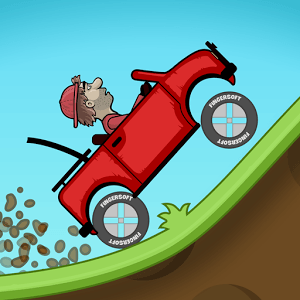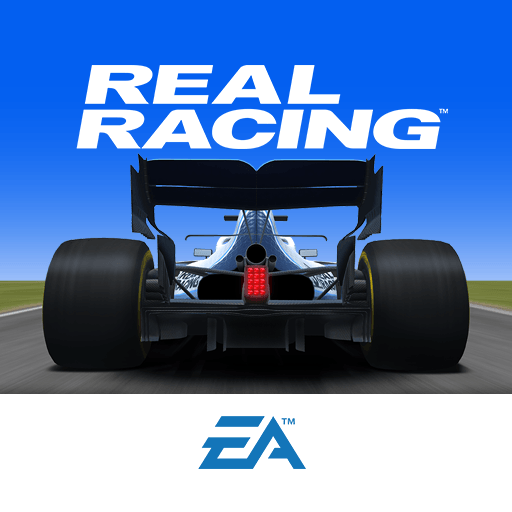Mad Cars is a racing game developed by TapMen. BlueStacks app player is the best platform to play this Android game on your PC or Mac for an immersive gaming experience.
In Mad Cars, your job is to navigate a bunch of cars on the highway and do your best to make sure they don’t all crash. You’ll have to make your way through several obstacles such as oncoming trucks, rocks, pipes, holes in the road, and so on.
The more you practice and get familiar with the game style and graphics the better you’ll become at it.
The trick to the game is planning your crashes tactically because the chances are you will lose a couple of cars. Do your best not to lose all of the cars.
Mad Cars has multiple environments that add a little twist to each level and test your skills. You will also unlock different cars as rewards and participate in different seasons with various rewards.
Made with Buildbox, the beautiful 3D graphics makes it perfect for people that love to play games with a bit of realistic chaos. Also, Mad Cars automatically optimizes to fit the screen size of your phone so you don’t have to bother about compatibility.