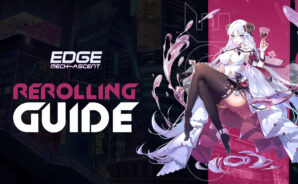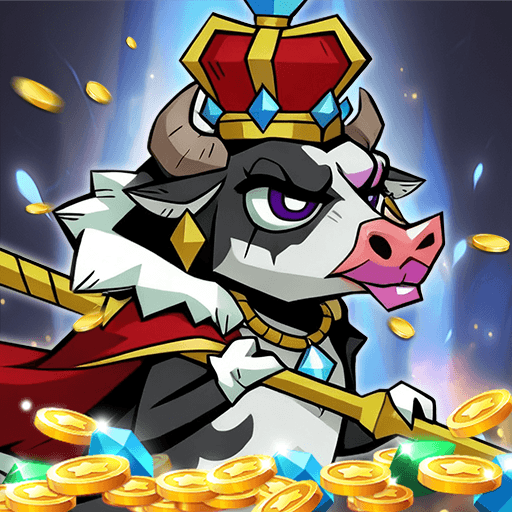Edge: Mech-Ascent is a Role Playing Game developed by HONG KONG EPICLAND INTERNATIONAL LIMITED. BlueStacks app player is the best platform to play this Android Game on your PC or Mac for an immersive Android experience.
Download Edge: Mech-Ascent on PC with BlueStacks and save the world with the help of an army of powerful fantasy heroes.
Assemble your team of angels to perform a variety of roles, and use legendary weaponry to give you the upper hand on your adventure. Your battle plans will be enriched by the hero pool’s versatility, as its members come from a wide variety of classes and possess a wide range of abilities.
Thanks to the AFK mechanism, your agents will engage in combat automatically. Then, acquiring pricey gems and equipment would be as easy as tapping a button.
If you log in every day, you’ll receive super agent Jin, and if you wait 7 days, you’ll get top-tier assistance Pixiu. Plus, you can get diamonds and summon tickets!
Download Edge: Mech-Ascent on PC with BlueStacks and fight for the fate of the planet!