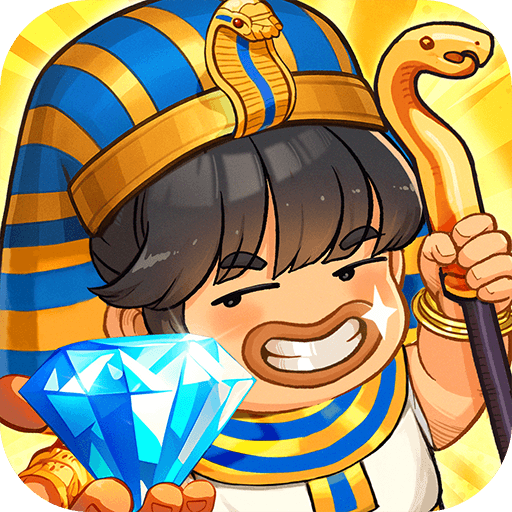Step into the World of Conquer the Kingdom: Tower War, a thrilling Simulation game from the house of GameLord 3D. Play this Android game on BlueStacks App Player and experience immersive gaming on PC or Mac.
Conquer the Kingdom: Tower War is one of those games that hooks you almost right away. It’s about taking over enemy towers while keeping your own safe, and the way you play is by dragging between your towers to send waves of blue soldiers, trying to outnumber whatever the enemy is throwing at you. The rules are simple — whoever manages to turn all the towers blue wins that round. But even though it’s easy to figure out, it actually makes you think about which tower to hit first and when, since timing your attacks is half the battle.
The visuals are nice and clean, nothing distracting, and the levels have that old kingdom look with lots of cool backgrounds. There are a bunch of levels, so it gets trickier as you go. The game throws in some events now and then, so things don’t get stale, and you can upgrade your towers and troops if you want to get a bit more competitive. Playing on PC with BlueStacks gives a bit more control, which is great, especially if you like snapping between towers quickly. Mostly, it’s the kind of game that’s easy to pick up for a few minutes or longer if you want to burn some time. It’s more of a puzzle-strategy thing than pure action, so anyone into games that make you pause and plan would probably get into it.
Slay your opponents with your epic moves. Play it your way on BlueStacks and dominate the battlefield.