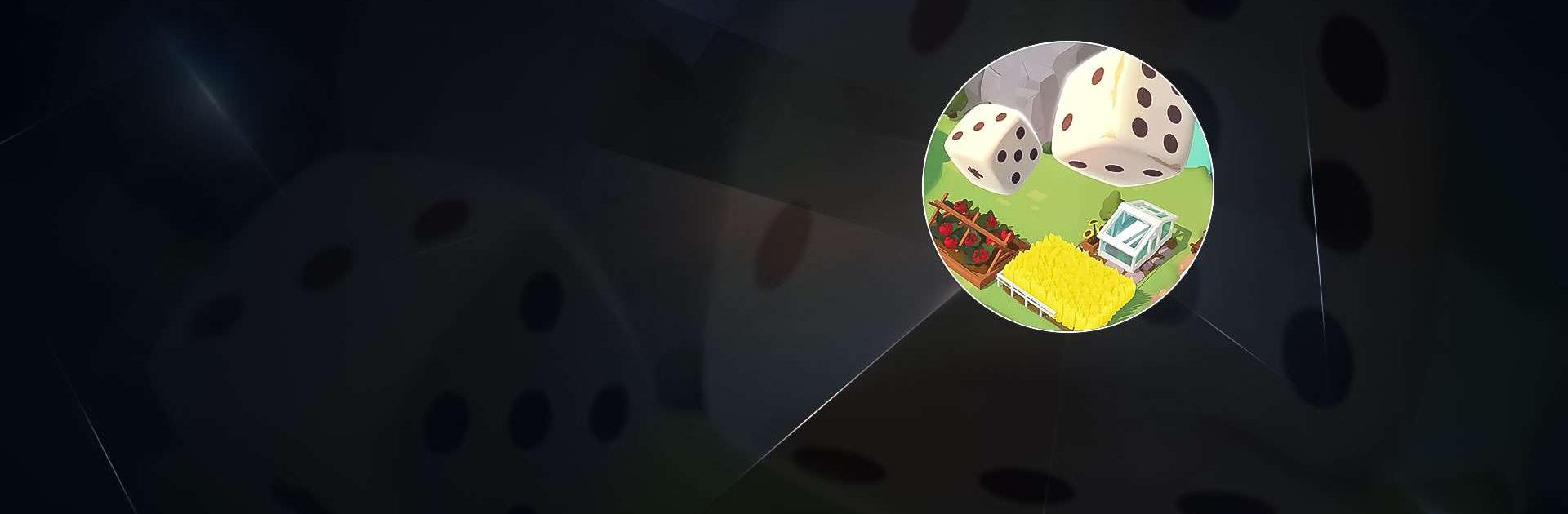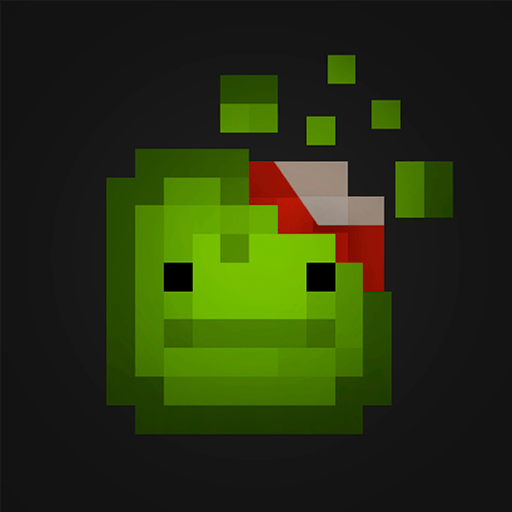Dice Life – Dice Game is a Simulation game developed by Playtika. BlueStacks app player is the best platform to play this Android game on your PC or Mac for an immersive gaming experience.
The citizens of Dice Life are waiting for a hero, and that hero could very well be you. If you’re up for the challenge, grab a set of dice, and start building your ideal community in this fantastic collection of games, you’re in luck.
Help the locals by showcasing your city planning prowess, dice-making expertise, and, of course, your luckiest dice rolls! In this engaging and difficult management game, you’ll get to save and construct your ideal city. Get supplies by rolling the dice, making things, stealing from friends, and fixing up the city, including the old city fountain.
The locals are eagerly awaiting your arrival. For all your dice-rolling needs, look no further than Dice Life. Whether you’re playing alone or with a group of friends, this free city simulator game will have you rolling the dice for good fortune.
Here in the virtual utopia, everyone you meet is striving for the Dice Life. In this fantastic city-building game, you’ll get to know a variety of characters and aid them in realizing their dreams. You could win the title of King of the town by rolling the dice!
Download Dice Life – Dice Game on PC with BlueStacks and use your luck to save the town.