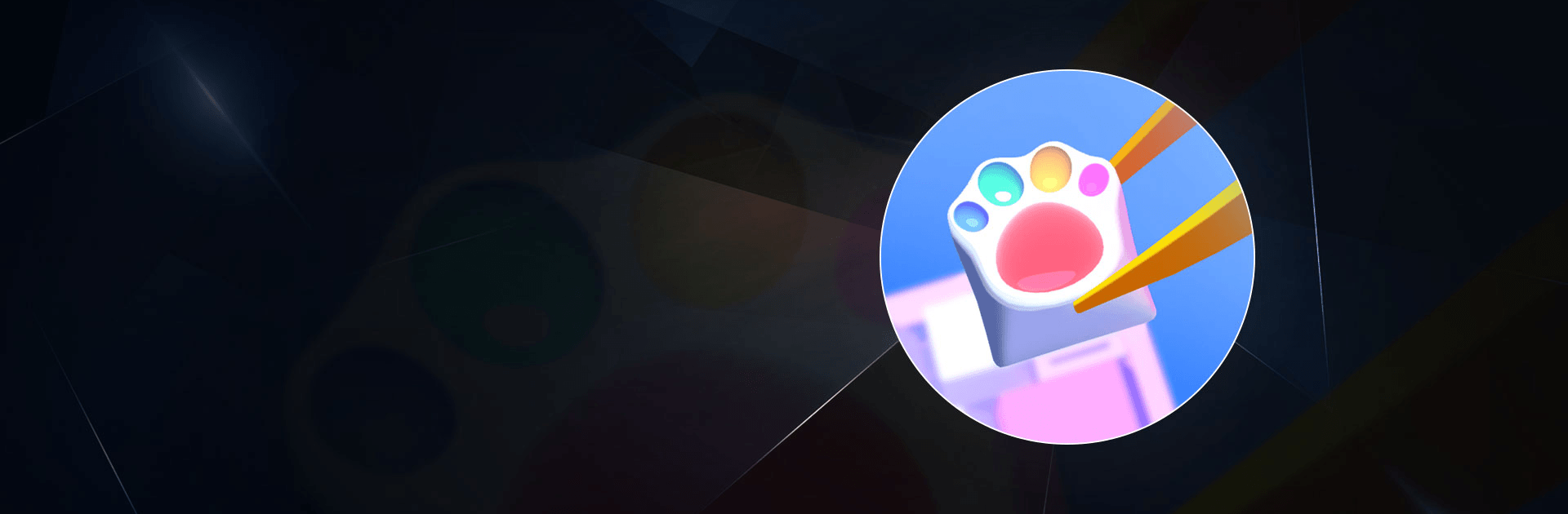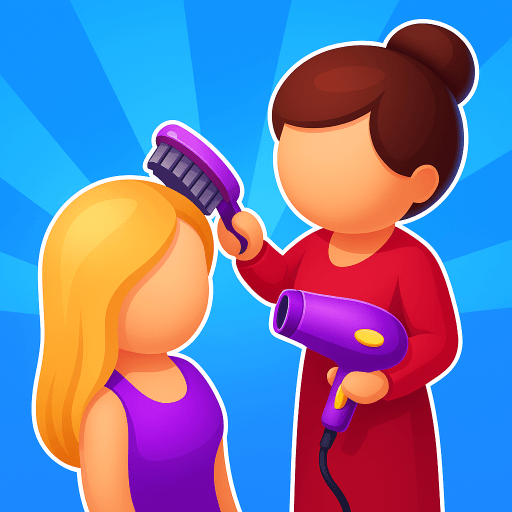DIY Keyboard is a simulation game developed by Crazy Labs by TabTale. BlueStacks app player is the best platform to play this Android game on your PC or Mac for an immersive gaming experience.
Download DIY Keyboard on PC and become the coolest keyboard customizer ever. Transform your customers’ computer keyboards from the old and boring kind to something poppy and jazzy. The shinier the better. Are you ready to create the most awesome keyboard ever seen? Download DIY Keyboard on PC now.
In this fun and creative game, you have a lot of customers coming into your design lab to get their computer keyboards rebranded. Follow their instructions on what they want their new keyboard to look like and create something for them. Notice the keys they want changed or customized and give them something dazzling. Most times, you can customize the keyboards to fit your customer’s personality.
Also, learn about the different ways you can make the keyboard look more beautiful and awesome. You can use spray paints on the keys you want to customize or you can choose to fill the key with a flower resin. Remember customer satisfaction is key. The more awesome work you do, the more money you earn to get more cool stuff to work with.