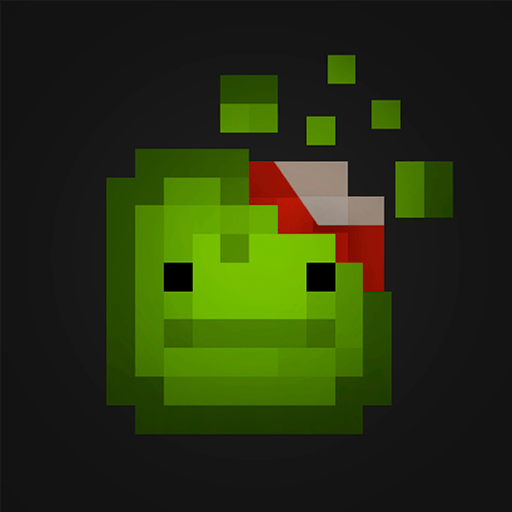Little Panda’s Town: My Farm is a simulation game developed by BabyBus. BlueStacks app player is the best platform to play this Android game on your PC or Mac for an immersive gaming experience.
Experience the life of an outstanding farmer as you follow three simple steps: planting crops, raising animals, and processing farm products. By mastering these tasks, your farm will flourish and expand before your eyes.
Get ready to fulfill orders and kickstart your small-town farmer business. Each order brings new opportunities, so don’t delay and get to work on various tasks to make your farm thrive.
Plant and grow a variety of crops such as wheat, bananas, and apples. Cultivate the fertile soil, water the seeds, and patiently wait for the bountiful harvest. The satisfaction of reaping what you sow is truly rewarding.
Care for your animals by providing them with the right feed. Feed rice to the chickens and collect fresh eggs, or give grass to the cows to obtain rich milk. You’ll also have sheep pens, fish ponds, rabbit cages, and more, each waiting for your attention and care.
Take on bigger challenges by processing your farm products. When you receive an order, head over to the food processing area and transform your raw ingredients into delicious goods. With good management and dedication, you’ll become an excellent farmer.