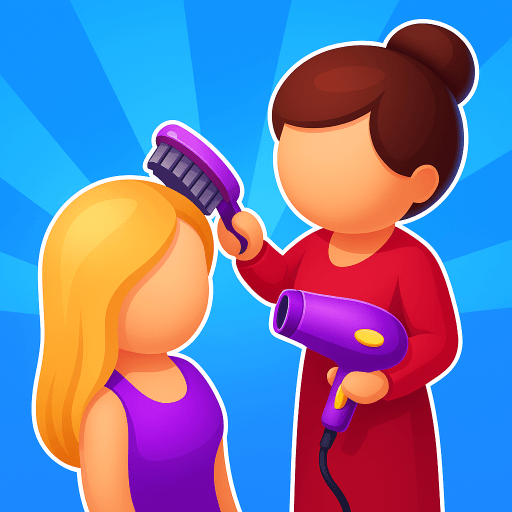My School Simulator is a Simulation game developed by NetEase Games. BlueStacks app player is the best platform to play this Android game on your PC or Mac for an immersive gaming experience.
Explore an open-world sandbox based on a bubblegum re-enactment of the very best school life anime tropes. Create your own story using the extensive scenario editing tools. Be whoever you want to be — the quiet bookworm with a hidden talent, the popular jock with a heart of gold, and experience whatever school life you want.
School registrations are open! Join players from all over the globe in this fictional Japanese-style urban high school. Live the student’s life, make new friends by joining clubs, and even fall in love! Let your wildest school life dreams come true.
When classes are over, it’s time to head home. Customize and decorate your home to make it a place that’s truly you. Mix and match dozens of room elements to create the perfect layout for studying, relaxing, or partying! Where will you live? Near school or downtown?
Invite your friends to live out their school life fantasies when you play My School Simulator on PC with BlueStacks!