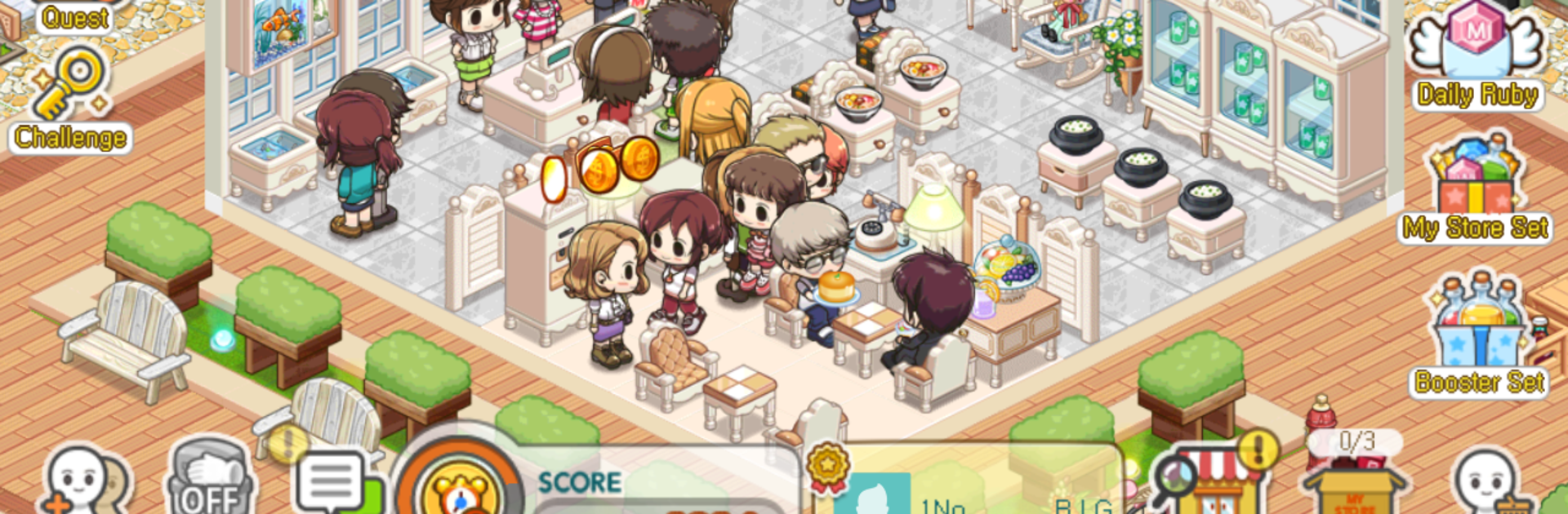Join millions to experience My Store, an exciting Simulation game from ENPv1. With BlueStacks App Player, you are always a step ahead of your opponent, ready to outplay them with faster gameplay and better control with the mouse and keyboard on your PC or Mac.
About the Game
Ever wondered what it’d be like to run your own convenience store, juggling everything from stocking shelves to keeping cranky customers happy? My Store drops you right in the middle of the action, letting you build, manage, and grow your very own shop. Whether you’re a natural-born entrepreneur or just like tinkering with layouts, this Simulation game from ENPv1 keeps things fresh and hands-on—there’s always something going on, and always more to do.
Game Features
-
Be the Boss
Take charge of ordering products, managing inventory, and even hiring your dream team of employees. You decide what goes on the shelves and how to keep things running smoothly. -
Friendly Competition
Show off your business chops by going head-to-head with your friends in sales challenges. See who can rake in the most profit in a pinch and claim bragging rights (or friendly revenge). -
Level Up Your Goods
As you unlock higher-quality products—think snacks, drinks, and all the usual convenience store classics—watch your sales numbers go up. Plus, redesign how items look to give your shelves some personality. -
Meet Colorful Regulars
Make your store the social spot by attracting quirky customers who’ll keep coming back for more. The more regulars you have, the more bonuses you’ll snag. -
Collect ‘My Store’ Gems
Complete challenges and special tasks to collect gems from the CEO. Use them to unlock upgrades and give your store an edge over the competition. -
Your Pet, the Mascot
Bring your pet to work and let them charm the customers. They aren’t just adorable—your furry friend can actually boost sales and brighten up your shop. -
Open Stalls in Friends’ Stores
Want a bigger slice of the action? Set up a mini shop in a friend’s convenience store and earn rewards together. Teamwork means more perks for everyone involved.
For those who like to play on PC, My Store works smoothly with BlueStacks, making it easy to manage your shop with a mouse and keyboard whenever you want a bigger screen experience.
Ready to top the leaderboard? We bet you do. Let precise controls and sharp visuals optimized on BlueStacks lead you to victory.