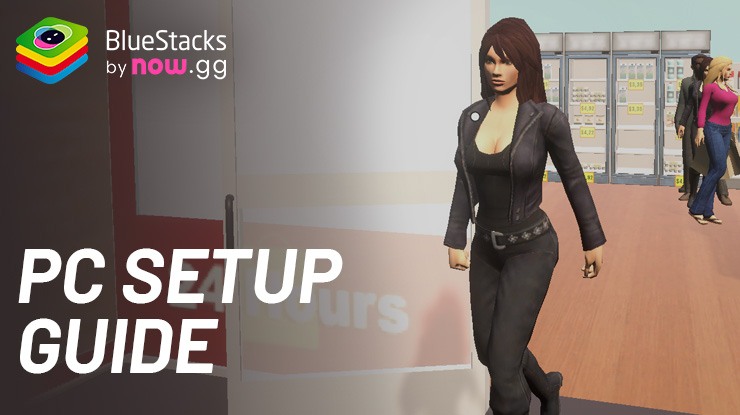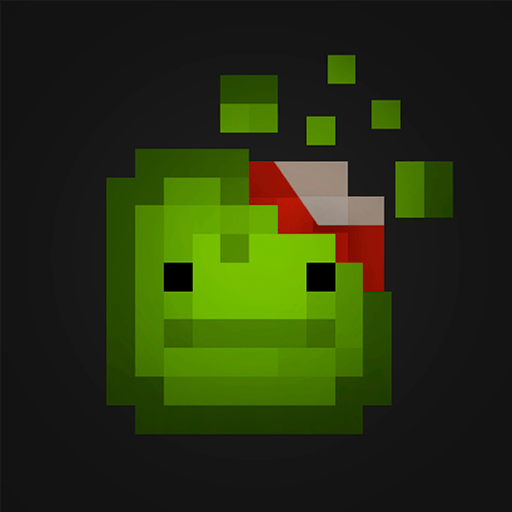Join millions to experience Supermarket Manager Simulator, an exciting Simulation game from Skyloft Yazılım Bilişim ve Anonim Şirketi. With BlueStacks App Player, you are always a step ahead of your opponent, ready to outplay them with faster gameplay and better control with the mouse and keyboard on your PC or Mac.
Supermarket Manager Simulator feels like running a small corner shop that slowly turns into a busy grocery, with a bunch of knobs to tweak along the way. It starts simple, order cheap bulk stuff online, stock the shelves, set prices that actually move products instead of gathering dust. Then customers show up, some pay cash, some swipe cards, someone tries to pocket a snack and suddenly security becomes part of the budget. Promotions help clear slow sellers, but cut too deep and the shop bleeds money. It is that kind of push and pull where every choice nudges the day a little different.
What stands out is how much hands-on work there is. Shelves need topping up constantly, trends matter, and there is room to negotiate costs so a crate of milk does not sink the margin. The place can be redecorated too, repaint walls, swap lamps, drop new displays, pick themes and colors until the store actually looks like it belongs to that manager. Over time the product list grows from basics like chips, meat, veggies and cereal to more stuff and small services, which brings in fussier customers who care about price and speed. Staff management is in there as well, hiring, training, keeping people motivated so queues do not crawl and complaints stay low.
It is all in a free-roam 3D store, nothing flashy but it sells the feeling of a real shop floor. There is a nice rhythm to walking the aisles, checking gaps, then hopping to the register when a rush hits. On PC with BlueStacks it plays comfortably, the mouse makes stocking and moving things around quicker and the bigger screen helps when juggling menus. The game is chill until it is not, a thief darts by, a shipment arrives late, walls need paint, and the budget spreadsheet in the head starts squeaking. Anyone who enjoys tinkering with layouts, pricing, and that everyday-management loop will probably click with it, because the challenge lives in small decisions stacking up.
Ready to top the leaderboard? We bet you do. Let precise controls and sharp visuals optimized on BlueStacks lead you to victory.