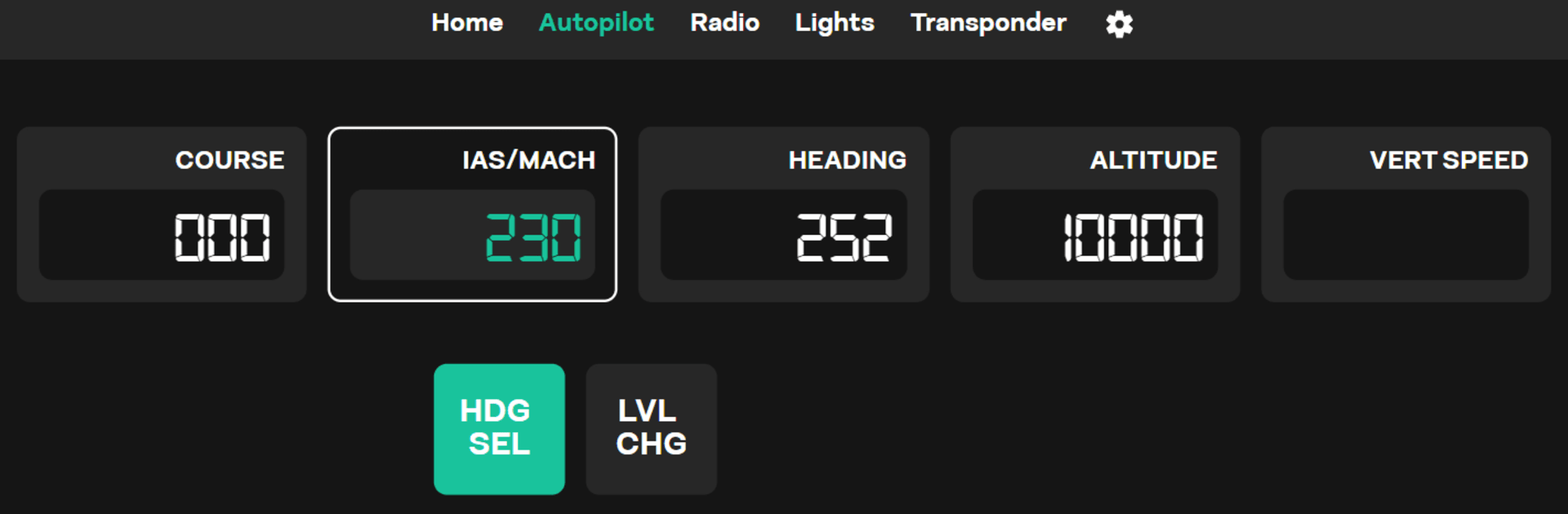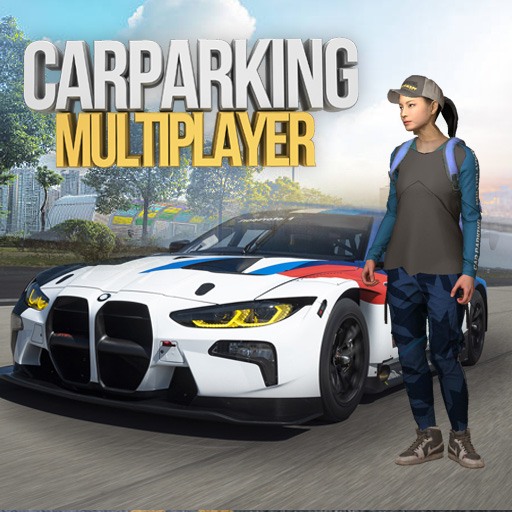From the innovators and creators at FlyingArt, SimBox Client is another fun addition to the World of Simulation games. Go beyond your mobile screen and play it bigger and better on your PC or Mac. An immersive experience awaits you.
About the Game
Ever wish your flight sim setup felt a bit more hands-on? SimBox Client by FlyingArt lets you bring that cockpit feeling right onto your phone or tablet. It’s all about making your simulation experience more tactile and immersive—think handy switches and virtual dials at your fingertips while you soar the skies.
Game Features
-
Customizable Controls
Forget fumbling with keyboard shortcuts! With SimBox Client, you can tap real-feeling buttons, flip switches, and twist virtual knobs on your device—control the action just like a real pilot would. -
Mobile Cockpit Extension
Use your tablet or phone as an extra panel. Set it up as your personal cockpit dashboard and keep important functions a simple tap away while you focus on flying. -
Quick Action Triggers
Toggling landing gear, flipping lights, or starting engines—just press a virtual switch and it happens instantly in your simulation. -
Realistic Flight Experience
The app’s controls are designed to add that bit of realism flight sim enthusiasts love, making every session a little closer to the real thing. -
Smooth PC Integration
Works great when paired up with BlueStacks on your computer, so you get the convenience of your mobile screen alongside your main simulation setup.
Whether you’re fine-tuning a checklist or just want the feel of a true cockpit, SimBox Client adds something special to the way you fly.
Get ready for a buttery smooth, high-performance gaming action only on BlueStacks.