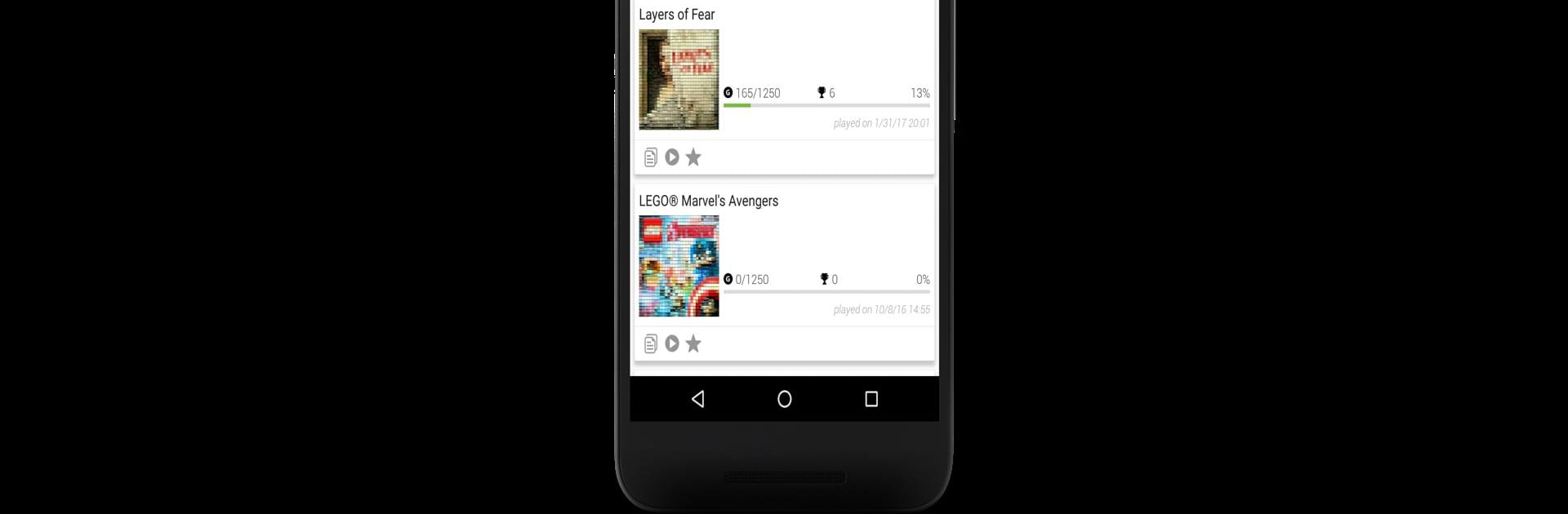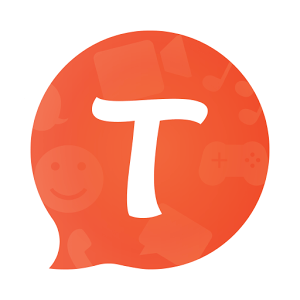Let BlueStacks turn your PC, Mac, or laptop into the perfect home for Achievements for XBOX, a fun Social app from BeNeXuS.
About the App
Ever get that urge to check your latest gaming milestones or see what your friends are up to—even when you’re not at your console? Achievements for XBOX by BeNeXuS puts your profile, stats, and community updates right in your pocket. It’s an easy, friendly way to stay connected with your XBOX life, keep tabs on your achievements, and chat with fellow gamers. Whether you’re at home or out and about, checking your progress is just a tap away.
App Features
-
Achievements at a Glance
Flip through your collection of games and see which goals you’ve crushed and what’s still waiting for you. No need to boot up your console just to brag about that rare trophy. -
Friends Management Made Simple
Browse your friend list anytime, anywhere. You can add new buddies or keep up with those you already game with—never miss out on a chance to team up. -
Instant Messaging
Get in touch without fuss. Send and receive messages with your friends, so you’re always in the loop for game nights or quick check-ins. -
Wall Conversations
Hop into casual chats on the Wall feature, where you can connect with other users, exchange tips, or keep up with the latest banter. -
Stay in the Know
Catch all the news straight from the XBOX Wire Blog. That means updates, new releases, and big announcements land right in your hand. -
Handy Home Screen Widgets
Choose from three slick widgets to keep your achievements, friend activity, or messages instantly visible right on your phone’s home screen.
P.S.—If you’re using BlueStacks, checking all these features on a bigger screen is pretty smooth.
Eager to take your app experience to the next level? Start right away by downloading BlueStacks on your PC or Mac.