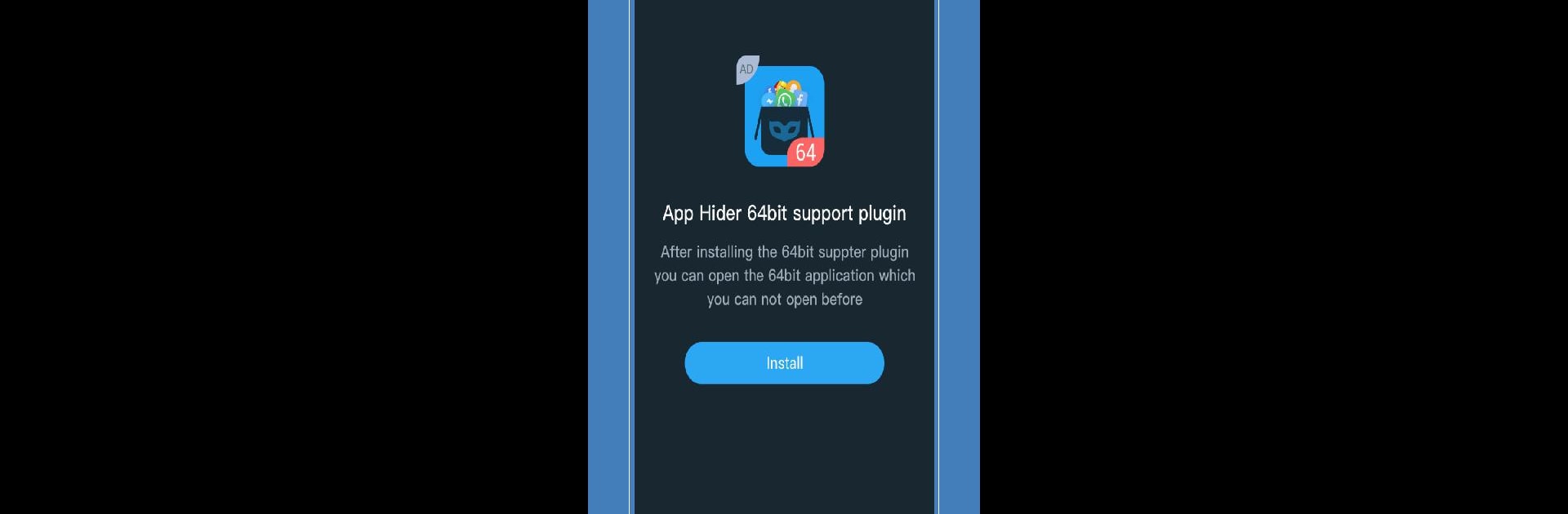Why limit yourself to your small screen on the phone? Run App Hider: Hide Apps, an app by 2Face Studio – App Cloner, best experienced on your PC or Mac with BlueStacks, the world’s #1 Android emulator.
About the App
Ever wish you had a little extra privacy on your phone, or maybe a clever way to manage multiple accounts for your favorite Social apps? App Hider: Hide Apps by 2Face Studio – App Cloner gives you that secret spot—almost like a secret room for your apps. With a calculator cover that doubles as a password lock, this app lets you stash away private apps, cloned accounts, or whatever you’d rather keep out of sight. Setting it up is simple, and the experience is designed for anyone who wants more control over their digital space—however you use your phone or even on BlueStacks.
App Features
-
Calculator Cover with Password
Need to keep things really hidden? Launch App Hider: Hide Apps, and you’ll see a regular-looking calculator. Only you know there’s more going on here, with password protection to keep occasional snoopers out. -
Clone and Hide Apps
Want a duplicate of a messenger app so you can run two accounts? Just clone it into the hidden space. The original can stay on your phone—or not, if you prefer the hidden version only. -
Run Multiple Accounts
Manage two different logins for the same app—maybe one for work, another for personal use. App Hider lets you switch between them easily and keeps your private account neatly out of view, tucked behind the “calculator.” -
No Root Needed
You don’t need to root your device or jump through complicated hoops. Just set it up, pick the apps you want to hide, and you’re good to go. Everything stays hidden without changing your phone’s setup. -
Discreet Hidden Space
The app uses a parallel space that’s only accessible if you know how to unlock it, so cloned apps won’t show up in your recent apps. It’s a simple way to keep private things private. -
Uninstall Originals or Run Side-by-Side
You can stick with having two versions—one public, one private—or just uninstall the original for total privacy and use the copy inside App Hider: Hide Apps exclusively. -
Works Smoothly on BlueStacks
If you’re using BlueStacks, everything works just as it should, giving you that added privacy and dual-account flexibility on your desktop as well. -
Extra Security Features
There’s a lock screen built right into the calculator, and hidden apps won’t appear in task switchers or on your home screen. It’s all quietly tucked away until you need it. -
Easy App Management
The hidden app list lets you keep tabs on what’s been cloned and hidden, and you even get suggestions to help manage or uninstall originals if you want to keep everything truly private.
Big screen. Bigger performance. Use BlueStacks on your PC or Mac to run your favorite apps.