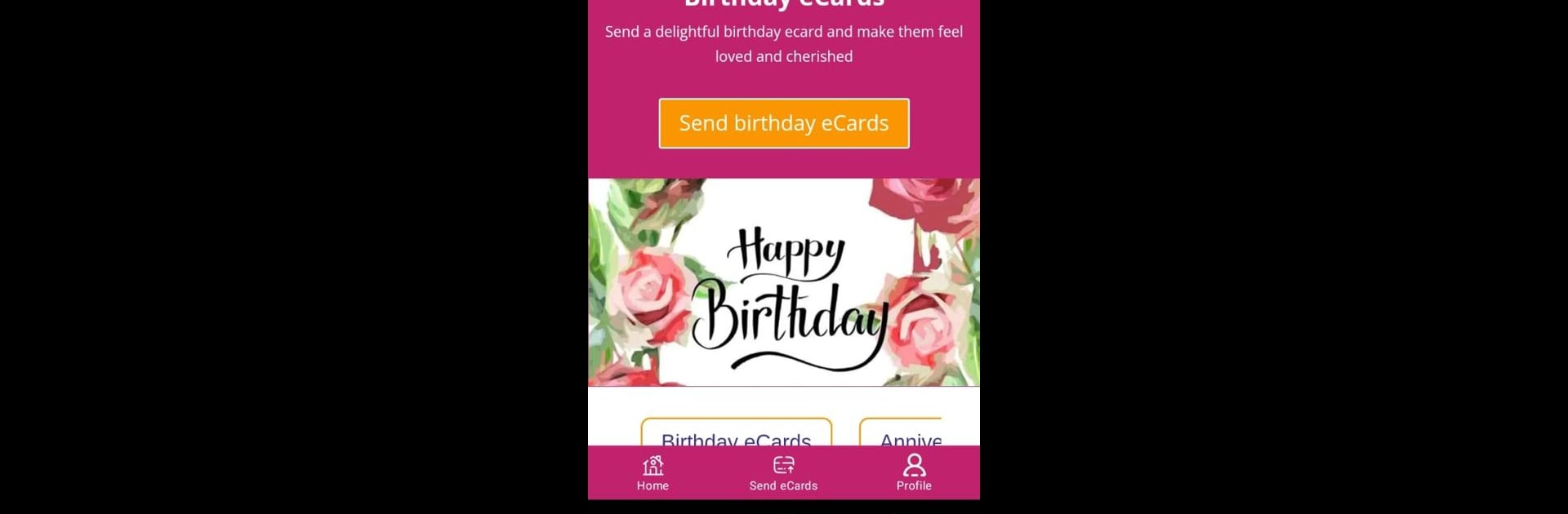Why limit yourself to your small screen on the phone? Run Hope Spring eCards, an app by Velnet UK, best experienced on your PC or Mac with BlueStacks, the world’s #1 Android emulator.
About the App
If you enjoy sending a quick “hello” or heartfelt message but want to skip the hassle of searching for stamps, Hope Spring eCards just makes sense. Designed by Velnet UK for folks who want to keep things personal and meaningful (without stacks of paper), this is a Social app that lets you send unique eCards to friends, family, or maybe even your boss—basically anyone, really. It’s all on your phone or tablet, and every card helps fund good causes, too. Pretty neat, right?
App Features
-
Instant Digital Greetings
Send an eCard in a snap, whether it’s someone’s birthday or you just want to make them smile—no waiting for mail carriers or searching for the perfect card at the store. -
Charity with Every Card
Every time you use Hope Spring eCards, you’ve got the option to chip in what you would’ve spent on postage. That donation helps support clean water and hygiene projects. -
Flexible for Any Occasion
Whether it’s a friendly note to a co-worker or something sweet for your family, you’ll find plenty of cards fit for just about any event or relationship. -
Good for the Planet
No envelopes, no paper waste, no stamps. Sending your greetings goes a little easier on the environment. -
Simple Experience
The app keeps everything straightforward, so you can pick a card, send it, and move on with your day. -
Works Well Across Devices
Enjoy a smooth experience, whether you’re on your mobile or using BlueStacks for a larger screen.
Hope Spring eCards is more than just sending a pretty picture—each message spreads a little good in the world, and that’s something worth sharing.
BlueStacks brings your apps to life on a bigger screen—seamless and straightforward.