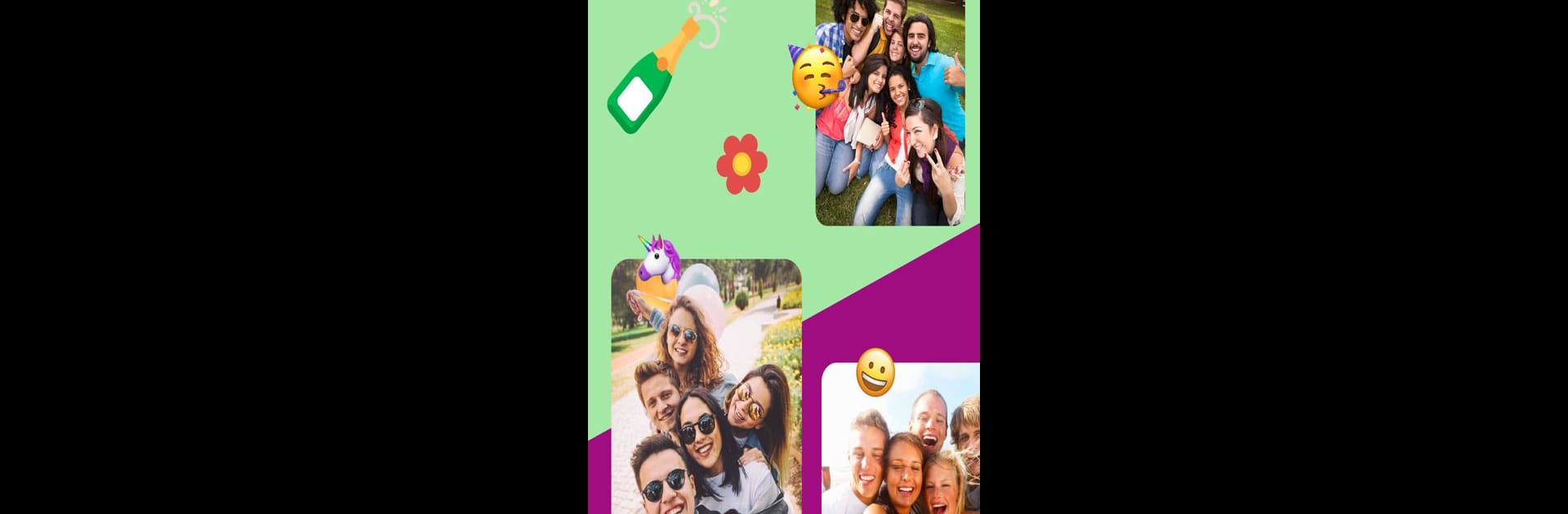Let BlueStacks turn your PC, Mac, or laptop into the perfect home for LiveUp – Online Live Call Chat, a fun Social app from GLM Tech.
So LiveUp is kind of like hanging out in a virtual room where everyone’s just… live. The whole thing is focused on real-time video chats, so it’s not the sort of app where you’re scrolling through endless profiles. You basically tap, and you’re dropped into video calls or live streams with people from all over — sometimes local, sometimes halfway across the world. There are these filters, too, if someone wants to choose a certain crowd, and everything feels quick, like getting matched with a new person just takes a second. People share live moments, so you can watch streams or start your own — either way, you’re seeing real people, right then.
When using it on a PC with BlueStacks, everything’s a bit bigger and easier to manage, honestly. Messages, gifts, or little profile clips — it’s all there. There are options for 1-on-1 chats or exploring a whole bunch of live streams at once, and the real-time translation’s pretty handy for talking to people from everywhere. It’s all private too, with video starting off blurred and a bunch of settings to keep things safe. Mainly, it feels like a mix between a live chat room and a social app, but focused way more on actually seeing and talking to people live, rather than just flipping through profiles and pictures. There are coins and subscriptions for extras and gifts, but you can just hop on, meet people, and see what everyone’s up to.
Big screen. Bigger performance. Use BlueStacks on your PC or Mac to run your favorite apps.