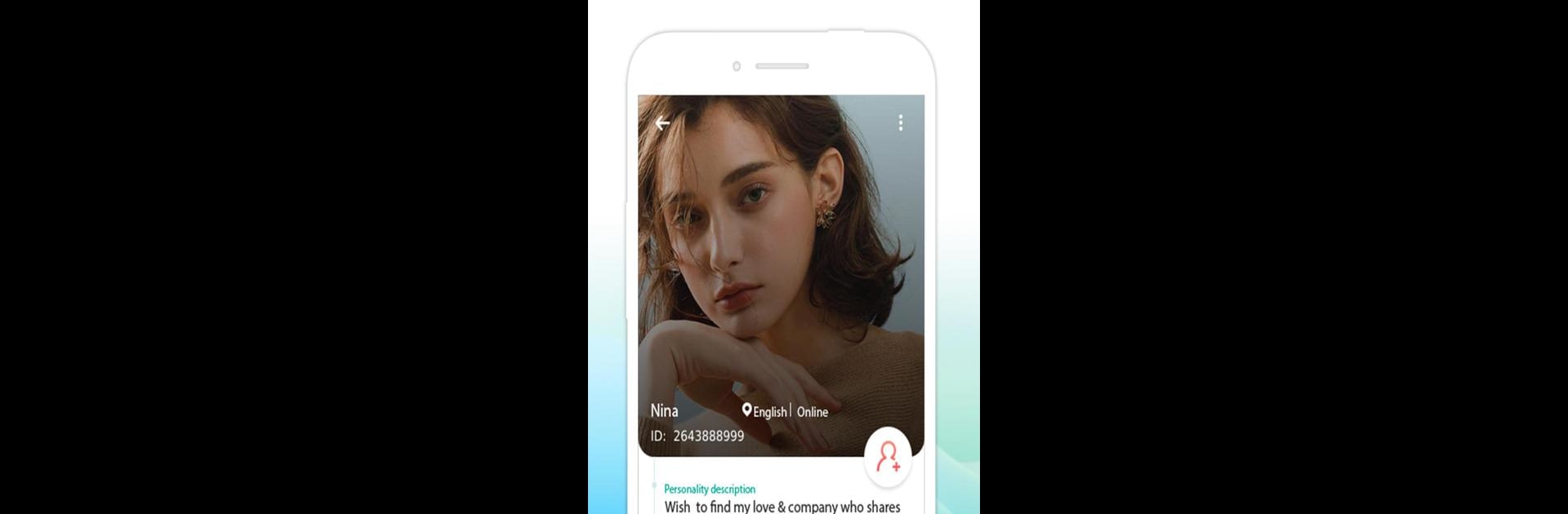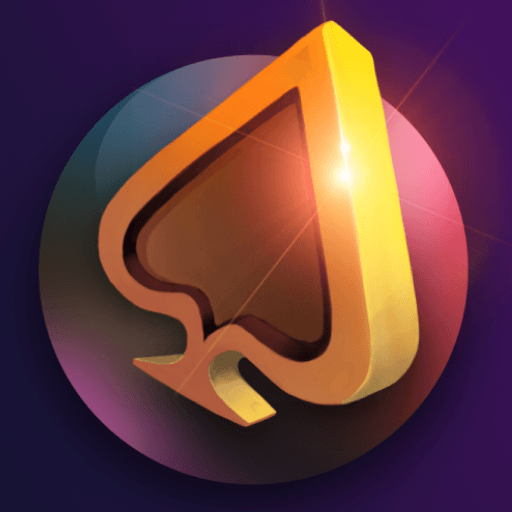What’s better than using Peppermint – live chat, meeting by Peppermint Team? Well, try it on a big screen, on your PC or Mac, with BlueStacks to see the difference.
About the App
Looking for a space where meeting new people actually feels fun again? Peppermint – live chat, meeting, by Peppermint Team, is all about helping you connect with interesting people, without all the usual awkwardness. Whether you’re hoping to chat with someone nearby or just want to make friends across the globe, this Social app is designed to make things easygoing and a bit more spontaneous.
App Features
-
Find People Nearby
Check out who’s around you! Peppermint makes it simple to spot new friends in your area—you might just discover someone to chat with when you least expect it. -
Global Conversations
Tired of the same old crowd? Dive into international chat rooms and get to know folks from all over the world, day or night. -
Private Chats with Real Connections
If you stumble on someone who shares your vibe, pull them into a private chat room. It’s a more personal space to talk, whether you’re swapping stories or sharing memes. -
Text, Video & Voice—All Free
Love texting? Prefer laughing over a video call? More of a voice chat type? On Peppermint, you can chat any way you want, whenever you want, totally free.
The app’s smooth experience is just as handy on BlueStacks if you like chatting from your computer instead of your phone.
BlueStacks gives you the much-needed freedom to experience your favorite apps on a bigger screen. Get it now.