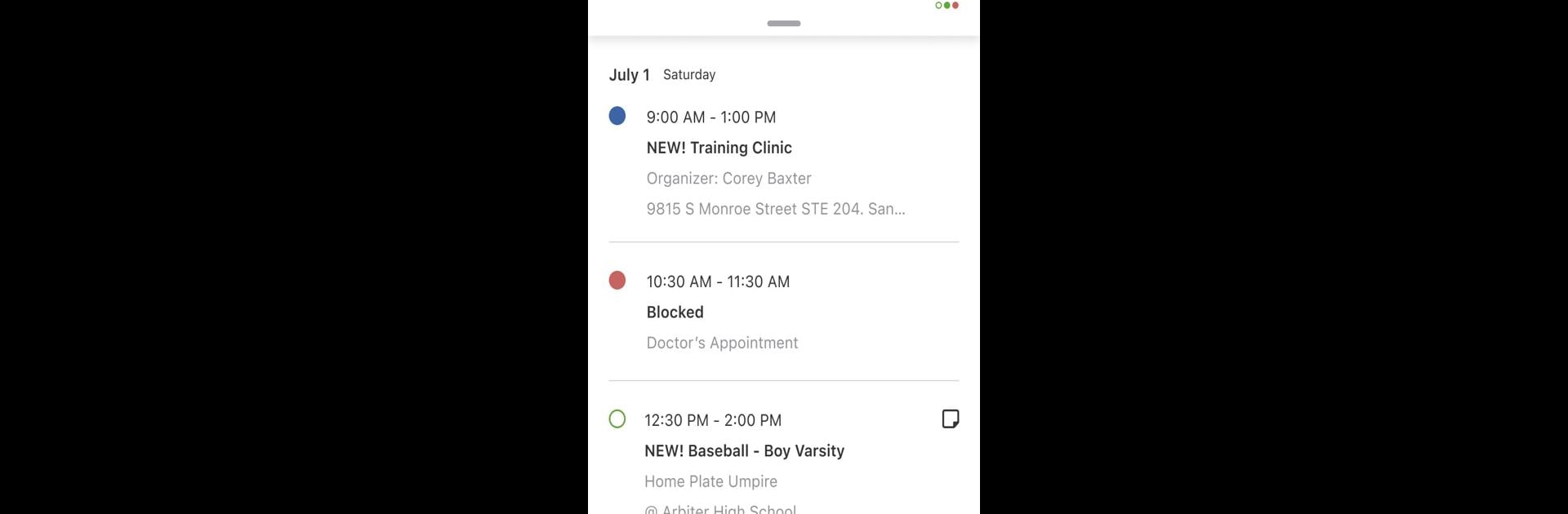Multitask effortlessly on your PC or Mac as you try out Arbiter, a Sports app by ArbiterSports on BlueStacks.
About the App
With Arbiter, you get a handy sidekick for handling everything sports-related, whether you’re an official, a coach, or part of a school’s administrative crew. The app gives you a straightforward way to stay on top of your games, tasks, and payments—no more juggling different calendars or paperwork. Want to quickly check your schedule or record a game score? Arbiter keeps it all together in one easy-to-navigate space.
App Features
Effortless Scheduling
See your entire game schedule at a glance, and get the details you need without any complicated menus. No guesswork—just clear dates and times right there.
Quick Score Updates
For school teams, updating and editing game scores is a breeze. Tap, log the score, and that’s it. Perfect if you need to update info on the fly before heading home.
Eligibility Tracking
As an official, you can make sure you’re good to go for every assignment. Confirm eligibility with a few taps so you won’t miss any important matchups.
Payment Management
Easily view, track, and handle ArbiterPay payouts straight through the app. Everything’s organized, so you can see what’s pending or what’s already landed in your account.
Roster Management
Team admins get tools to update rosters, helping everyone stay in the loop about who’s playing and when. Handy if there are last-minute changes.
Block Out Dates
If you’ve got other commitments, let the app know when you’re not available. Arbiter respects your time and keeps your schedule conflict-free.
Whether you’re checking these features on the go, at home, or using BlueStacks, Arbiter makes managing your sports responsibilities a whole lot simpler.
BlueStacks brings your apps to life on a bigger screen—seamless and straightforward.