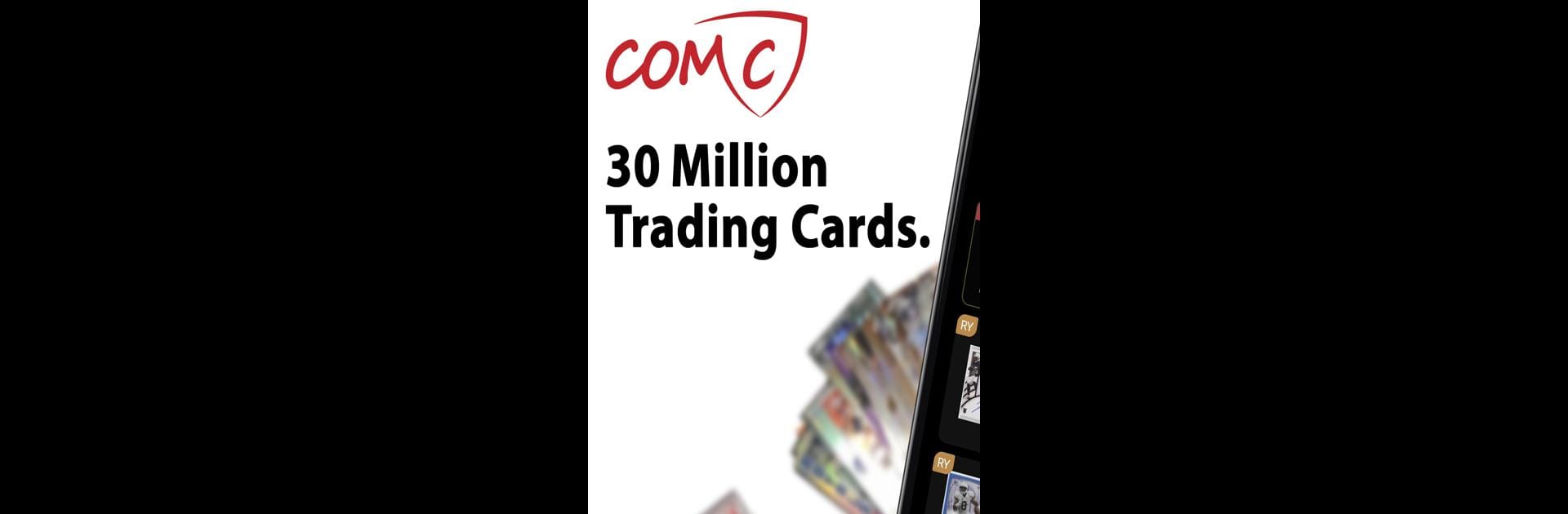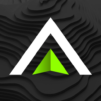COMC – Check Out My Cards brings the Sports genre to life, and throws up exciting challenges for gamers. Developed by Check Out My, LLC, this Android game is best experienced on BlueStacks, the World’s #1 app player for PC and Mac users.
About the Game
If you’re the kind of person who’s always on the lookout for that one elusive rookie card—or maybe you’ve just inherited a box of old collectibles and want to see what they’re worth—COMC – Check Out My Cards is built just for you. This sports game brings buying, selling, and managing trading cards right to your device, making the whole collecting experience a lot more social, secure, and, honestly, just more fun. Whether you’re browsing for sports, Marvel, or even TCG cards, there’s a massive, always-changing marketplace waiting for you, all handled by Check Out My, LLC.
Game Features
-
Huge Dynamic Marketplace
Explore a collection of over 30 million cards, with listings updating all the time. From vintage treasures to the latest releases, there’s always something new popping up. -
Hassle-Free Buying & Selling
Buy, sell, and even relist your cards with just a few taps. Set your own prices or toss your cards into auctions—no need to worry about shipping or handling, as everything runs through secure vault storage until you’re ready for delivery. -
Authenticity & Quality Scans
Feel at ease knowing every card is checked by the COMC team for authenticity and accurately listed, complete with detailed, high-quality scans so you know exactly what you’re getting. -
Centralized Inventory Manager
Stay organized with tools that let you update pricing, track your collection, compare listings, and even submit cards for professional grading, all from a single dashboard. -
Third-Party Grading Integration
Submit your cards to top grading services directly through the app. COMC’s team takes care of the details—prepping, packing, and sending them off—so you know your cards are in good hands. -
Convenient Shipping
Collect at your own pace and decide when you want everything shipped home. If you pick up cards from different sellers, they’ll be packaged into one easy shipment—ideal for international collectors and U.S. users alike. -
Smart Search & Tracking
With Saved Searches, you can quickly check your favorite teams, players, or sets with one tap. The Recently Viewed section keeps your latest finds handy, so you never lose track of a hot item. -
Easy Offer Management
See every incoming and outgoing offer at a glance. Manage, send, and accept deals—or just keep an eye on what’s happening in your corner of the marketplace.
If you want to browse from your PC or Mac, everything runs smoothly on BlueStacks too.
Start your journey now. Download the game on BlueStacks, invite your friends, and march on a new adventure.