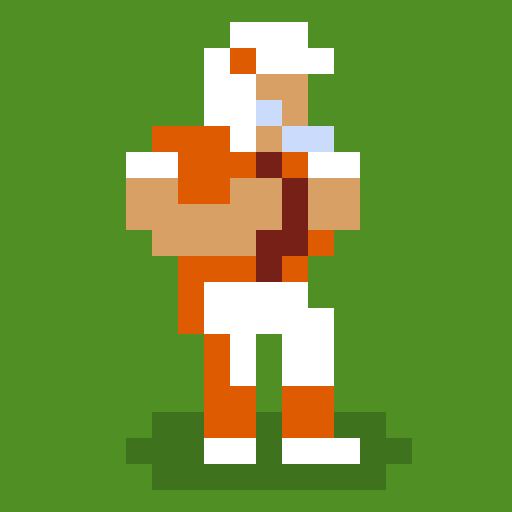Step into the World of Fencing Swordplay 3D, a thrilling Sports game from the house of TerranDroid. Play this Android game on BlueStacks App Player and experience immersive gaming on PC or Mac.
About the Game
Ready to test your reflexes and sharpen your competitive edge? Fencing Swordplay 3D from TerranDroid brings all the intensity and grace of real fencing to your mobile screen. Whether you’re totally new to the sport or already a big fan, expect fast-paced duels, smooth controls, and a true taste of this unique sport—all packed inside an accessible Sports game. Looking for something challenging? This one’s definitely got you covered.
Game Features
-
World-Class Arenas
Take on your opponents in stylish arenas set in places like the US, UK, France, Russia, and a few more surprise locales. Each spot has a cool vibe, so matches never feel stale. -
Plenty of Challenges
With over 40 unique levels to conquer, you’ll have fresh goals to aim for. There are even short, punchy mini games if you want to test your skills when you’re short on time. -
Smooth 3D Action
The 3D graphics aren’t just for show—each movement looks and feels like a real fencing bout, complete with slick animations and cut scenes that keep the momentum up. -
Accessible Controls
Offense or defense, you’re in charge. Thrust, lunge, feint—every move is at your fingertips, letting you play your own style, whether you’re going for raw power or clever tricks. -
Optimized for Quick Play
The gameplay is set up so you can jump in whenever you’ve got a few minutes, mastering your fencing moves at your own pace. It feels especially snappy when played on BlueStacks too.
Start your journey now. Download the game on BlueStacks, invite your friends, and march on a new adventure.