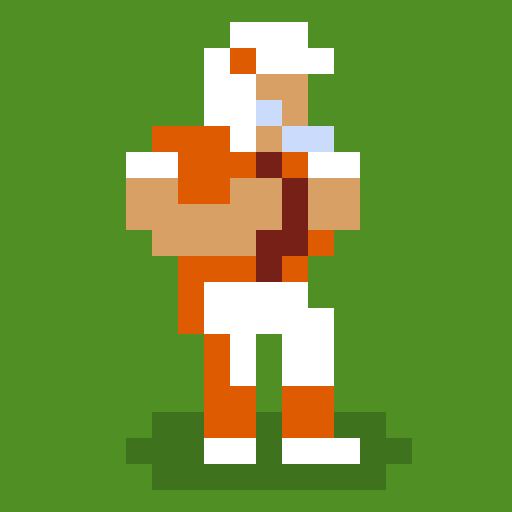FMU – Football Manager Game is a sports game developed by Trophy Games – Football Manager makers. BlueStacks app player is the best platform to play this Android Game on your PC or Mac for an immersive gaming experience. You’ll be in charge of all club operations as manager, from roster construction and strategy to player acquisition and contract negotiations. By taking part in various leagues, competitions, and prestigious international events, you hope to guide your team to victory.
An authentic and immersive football experience is provided by FMU’s extensive database of clubs, players, and staff from around the globe. You can carefully assemble a team that fits your preferred style of play by scouting and signing players from a huge pool of talented players. Your players’ skills and abilities will be improved through training sessions and player development programs, enabling them to perform to their full potential on the field.
Making tactical decisions is essential in FMU. During games, you’ll need to assess your opponents, come up with strategies, make substitutions, and give clear instructions to your players. You can see the results of your choices in real-time simulations and change your strategy as necessary. To win games, you’ll need to be able to adjust and change your strategy as the game progresses.
You’ll also have to handle your club’s finances off the field. The budget will need to be balanced, contracts will need to be negotiated, and sponsorship deals will need to be sought. The club’s long-term success will be influenced by investments made in cutting-edge training facilities, upgraded stadiums, and increased fan support.
Download FMU – Football Manager Game on PC with BlueStacks.