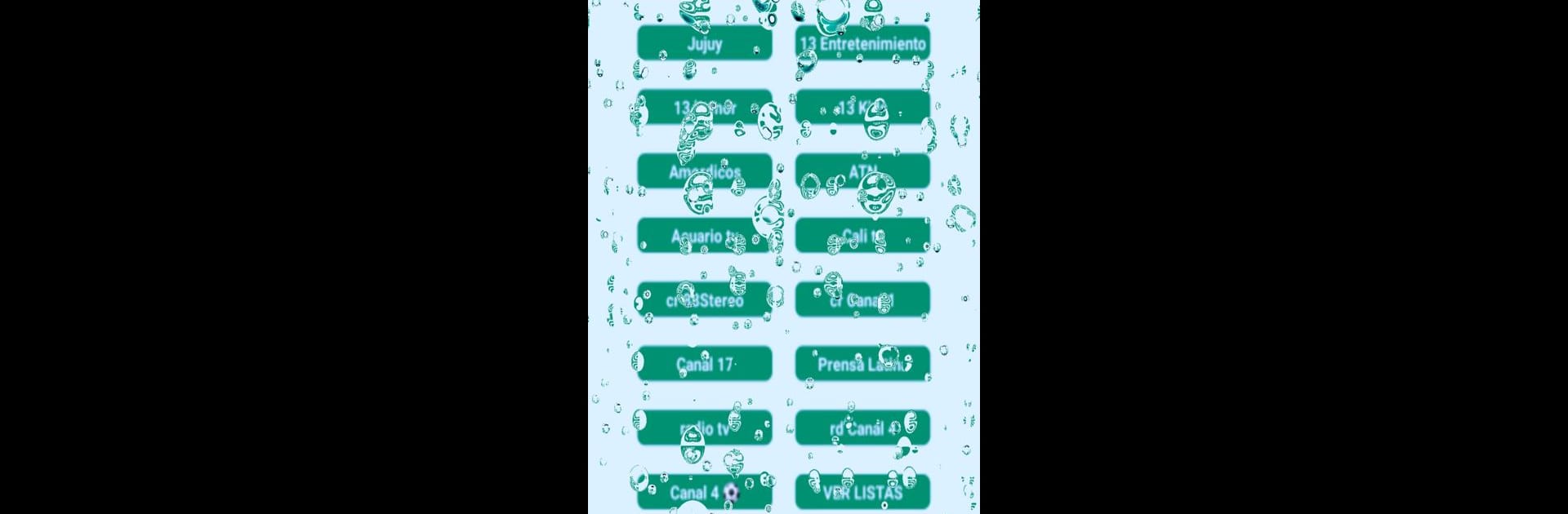Explore a whole new adventure with TV Latino, a Sports game created by Fenixapp. Experience great gameplay with BlueStacks, the most popular gaming platform to play Android games on your PC or Mac.
TV Latino isn’t your typical game—it’s more of a tool for finding live TV and sports streams, but people have fun messing around with it on their PC using BlueStacks. The app acts like a search engine, so when someone’s hunting for a certain show or live sports game, TV Latino sorts through a bunch of public sites and lines up possible links. There’s no need to pay or sign up, so it feels pretty open—you just search, click, and see what pops up.
Running it with BlueStacks on a computer makes everything feel a bit smoother than on a phone screen, especially if someone’s catching up on soccer matches or flipping through TV channels. It’s not about fancy graphics or multiplayer battles, just pure convenience for streaming. What stands out is how quick it is to get going—no hassle with logins or long load times. There’s a relaxed, no-strings approach for anyone who wants to find something to watch and doesn’t mind that it’s all being pulled from public sources online. There’s a lot of freedom in what’s available, but because it pulls from multiple sites, not every link always works—it’s a bit of trial and error. Still, having so much variety laid out without much fuss can be pretty handy for people who love having options for live content right at their fingertips.
Get ready for a buttery smooth, high-performance gaming action only on BlueStacks.