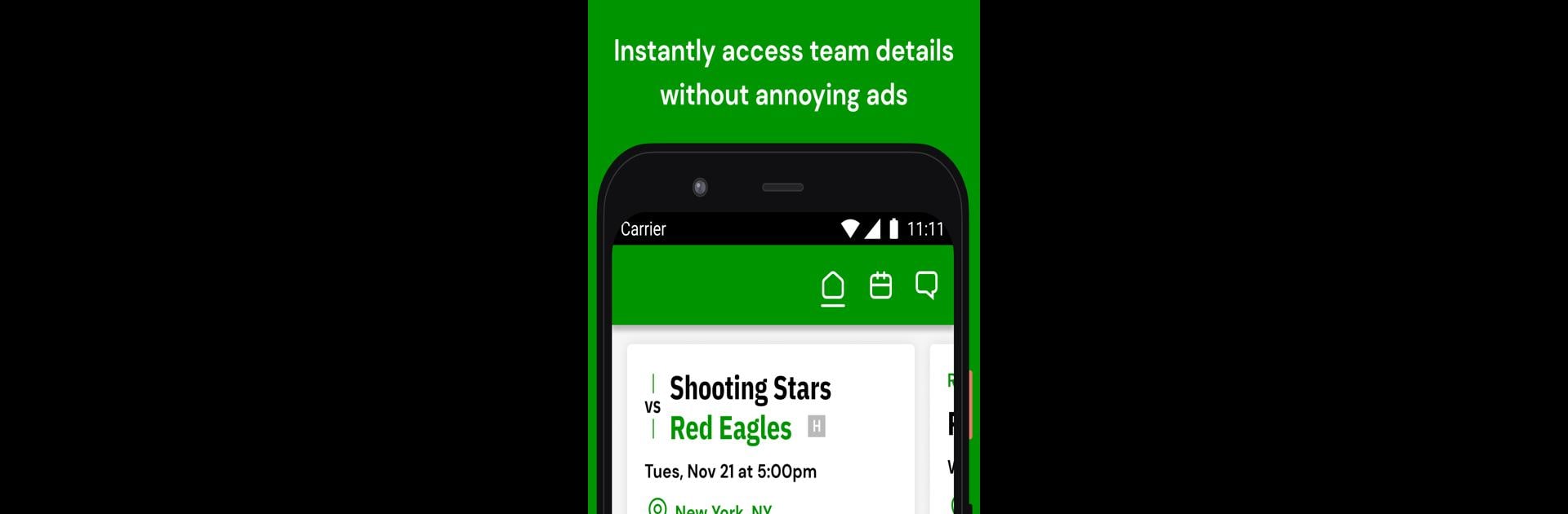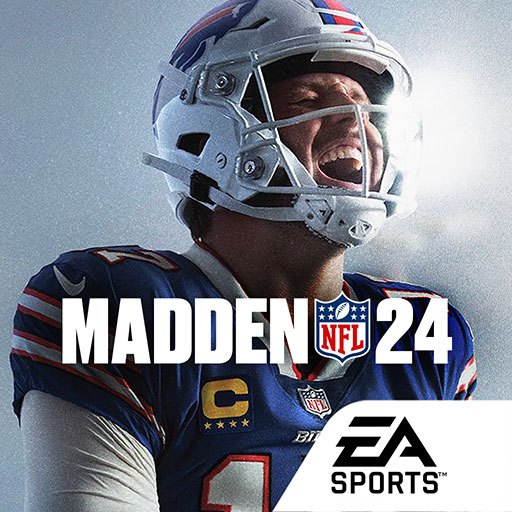Explore a whole new adventure with LeagueApps Play, a Sports game created by LeagueApps Inc. Experience great gameplay with BlueStacks, the most popular gaming platform to play Android games on your PC or Mac.
About the Game
Juggling schedules, team updates, and tournament info can get complicated, right? LeagueApps Play streamlines all the behind-the-scenes work for everyone involved in youth sports—players, parents, coaches, and staff. If you’re part of a team or tournament using LeagueApps, this sports app gets you organized fast, keeps your crew on point, and makes staying in the loop simple (no ads, no nonsense).
Game Features
-
Unified Schedules
Every team event—practices, games, or tournaments—shows up in one place. You can easily check upcoming matches or see your whole family’s sporting calendar without shuffling through endless emails. -
Instant Notifications & Messaging
Get real-time alerts about schedule changes, coach updates, or score results. Chat back and forth with teammates, coaches, or other parents so no question goes unanswered. -
Easy RSVP & Attendance
Can’t make a game? Need to confirm your spot for a weekend tournament? Quickly RSVP or update attendance with just a tap, so coaches always know who’s in. -
Manage and Track Games
Coaches and staff can create games, manage events, add custom locations (even throw in external teams), and enter scores right from the app. Everything automatically syncs—no redundant data entry. -
Roster and Contact Info Access
Need to text another parent or check your player’s coach’s phone number? The latest team roster and all the contact info you need are just a scroll away. -
Tournament Standings and Brackets
Wondering how your team’s doing? Follow up-to-date league standings and see tournament brackets populate live as scores come in. -
Account Controls and Payments
Handle account settings, keep track of invoice status, and manage payments directly through the app—no extra logins or paperwork required.
LeagueApps Play works smoothly on mobile, and if you want a bigger view of schedules or brackets, BlueStacks lets you use it on your PC or Mac, too.
Make your gaming sessions memorable with precise controls that give you an edge in close combats and visuals that pop up, bringing every character to life.