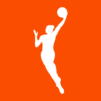Explore a whole new adventure with RugbyPass TV, a Sports game created by Rugbypass. Experience great gameplay with BlueStacks, the most popular gaming platform to play Android games on your PC or Mac.
About the Game
If you’re crazy about rugby or just catching up on what all the fuss is about, RugbyPass TV puts the best of the sport right at your fingertips. Whether you love those timeless Rugby World Cup clashes or just want behind-the-scenes interviews and stories, this app keeps fans in the loop. There’s always something new to watch, and it’s all designed for a true rugby community vibe.
Game Features
-
Classic Rugby Moments
Relive unforgettable matches from Rugby World Cups gone by, whenever you feel like taking a walk down memory lane. -
Exclusive Shows & Originals
Jump into unique programs, fresh interviews, and documentaries you won’t find anywhere else. Get those never-seen stories and analysis straight from rugby insiders. -
Deep Rugby Archive
Dig through one of the richest rugby libraries out there—perfect for long-time fans or anyone getting to know the game. -
Global Community
Along with all the content, you’ll feel like you’re right there with fans from all over the world, sharing the highs, lows, and great moments. -
Full Access, Bigger Screen
RugbyPass TV works great on mobile, but if you want, you can use BlueStacks to watch and explore on your computer’s larger display. That’s pretty handy for match nights or catching those tiny details.
Ready to top the leaderboard? We bet you do. Let precise controls and sharp visuals optimized on BlueStacks lead you to victory.