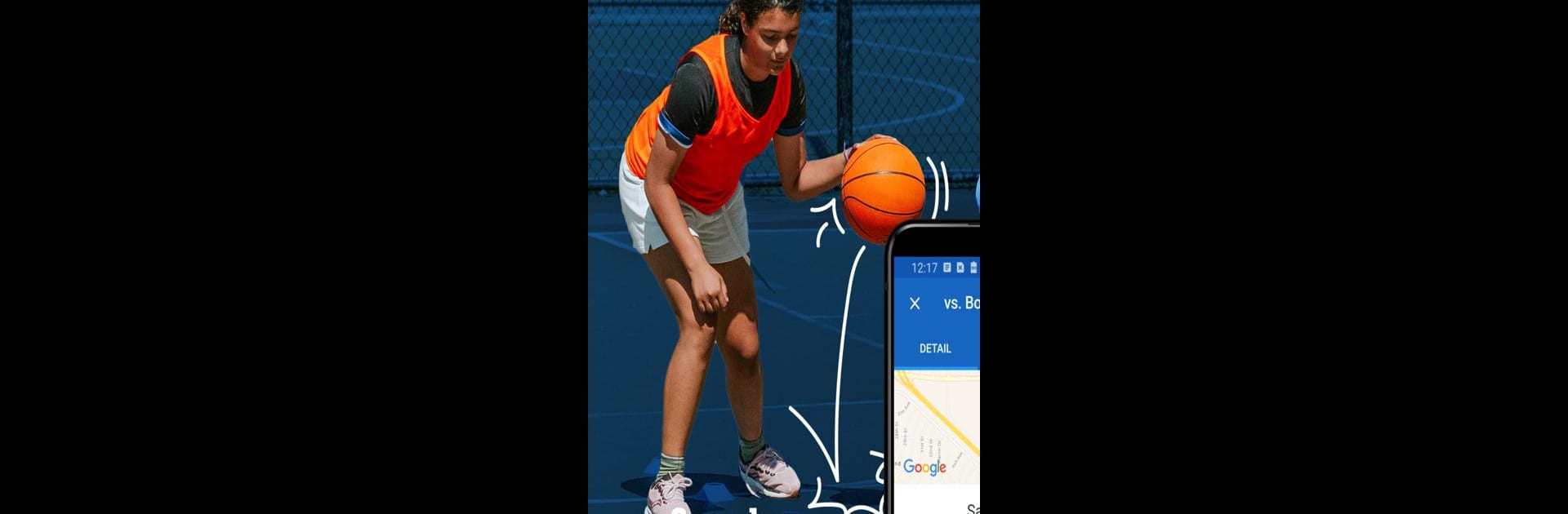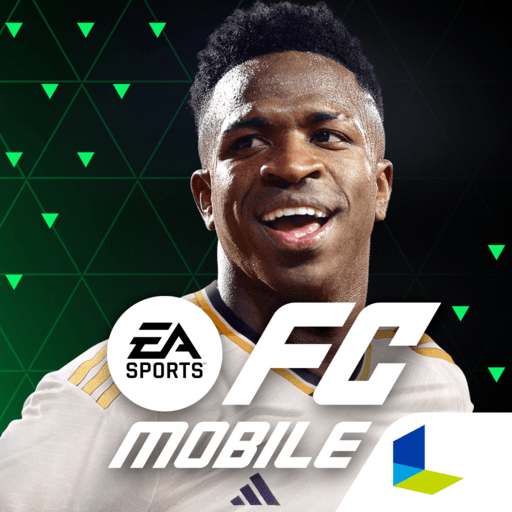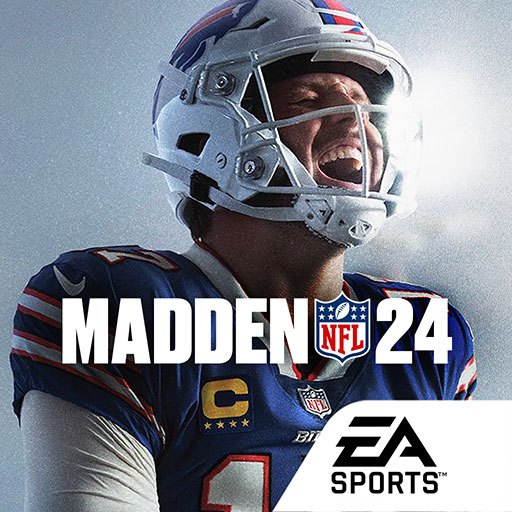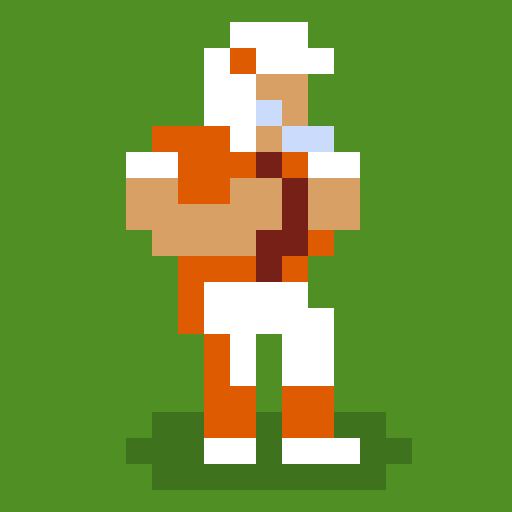Explore a whole new adventure with TeamSnap: manage youth sports, a Sports game created by TeamSnap, Inc.. Experience great gameplay with BlueStacks, the most popular gaming platform to play Android games on your PC or Mac.
About the Game
If keeping up with youth sports makes your head spin, TeamSnap: manage youth sports might just save your sanity. Designed by TeamSnap, Inc., this straightforward Sports app takes the chaos out of coaching, parenting, or managing clubs—whether it’s soccer, basketball, or any sport on your schedule. Instead of scrambling between group chats, shared documents, and payment reminders, you can bring it all together in one spot. With TeamSnap: manage youth sports, you’ll find managing teams feels a little less like herding cats and a lot more like, well, teamwork. You can even keep tabs using BlueStacks, which lets you work from your computer with more elbow room.
Game Features
-
All-in-One Team Hub
Bring your team’s contacts, parent info, schedules, and more into a single dashboard. No more juggling apps just to find a phone number or the next practice time. -
Effortless Messaging
Message everyone at once, or break it down by player, age group, or team. Need to send a quick update or last-minute change? You can easily push notifications, texts, or emails so nobody gets left out of the loop. -
Simple Scheduling Tools
Create new games or practices in seconds. Import schedules for bigger leagues, or use built-in tools to tweak dates and locations as needed. Everyone sees changes instantly. -
Player Availability Tracking
Quickly check who’s coming to the game or practice and who’ll be missing—no more guessing if you’ll have enough players on the field. -
Roster Management
Add, edit, or view player details without digging through paperwork. Coaches can set lineups, track stats, and keep contact info handy. -
Easy Registration and Payments
Registrations, signed waivers, fees—all collected in one spot. Automatic reminders help you and parents stay organized (and paid up). -
Financial Oversight
Send invoices, track who’s paid, and get clear reports on your team or club’s financials, so there aren’t any awkward payment conversations. -
Live Game Updates & Reports
Share real-time scores, post photos, and send out recaps. Families and fans who can’t make it aren’t left out of the excitement.
TeamSnap: manage youth sports isn’t just about cutting down your stress—it’s about making sure everyone gets more time enjoying the game, on and off the field. And if you prefer handling things on a bigger screen, BlueStacks lets you manage all these tools right from your desktop.
Slay your opponents with your epic moves. Play it your way on BlueStacks and dominate the battlefield.