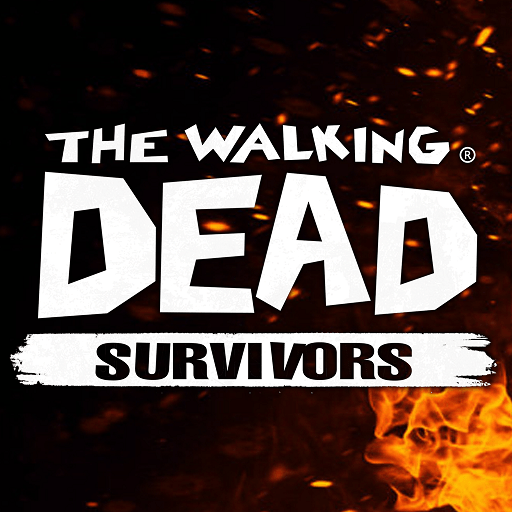Age of Colossus is a Strategy game developed by sulzxx66. BlueStacks app player is the best platform to play this Android game on your PC or Mac for an immersive gaming experience. Train powerful giants in a battle against the sinister Shadow Corps for the future of Earth.
When the asteroid hit Earth, there was nothing we could do to stop the global desertification. The impact from the crash damaged reactive cores hidden deep below the soil, and the radioactive energies within them leaked upwards to the surface where they triggered mass mutations in animals across the world.
And deeper still under the bedrock, ancient beasts were awoken. A mysterious organization known as the Shadow Corps are trying to capture all of the colossi in order to take over the world. You are Captain Brian and only you and your colossus pal Mike can save the world from Shadow Corps and the beast attacks plaguing the last survivors.
Go to battle with Mike by your side. Face off against mutant animals and enormous monsters to obtain reactive cores. You’ll need these cores to breed and train colossi and take on the Shadow Corps. Build your base, train colossi, and explore a vast world of giant beasts and mutants.