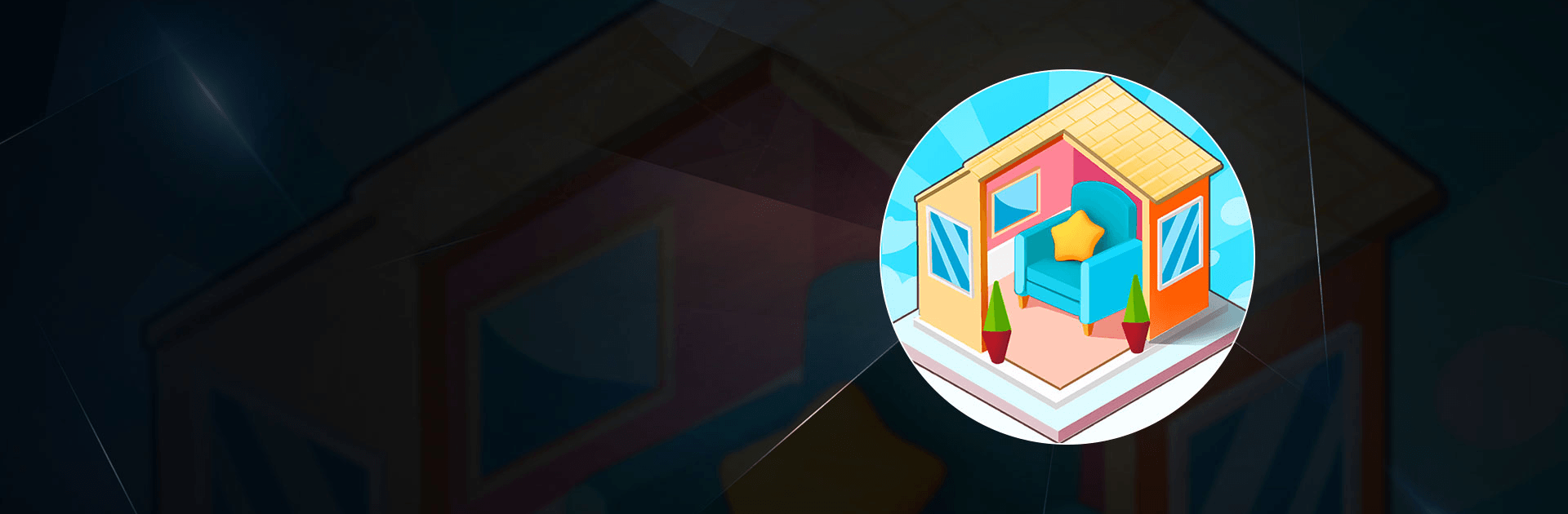Diy World 3D is a strategy game developed by VIGAFUN. BlueStacks app player is the best platform to play this Android game on your PC or Mac for an immersive gaming experience!
Play Diy World 3D on PC and enjoy this strategy casual simulation game from the large and gorgeous display on your PC! With your favorite classical music playing in the background, create your own unique designs and see them come to life!
In the Diy World 3D PC game, you’re a construction engineer and must bring building design concepts to life. Find objects and place them where they belong, make different designs, and decorate your space when you’re done with your designs!
Place projects in strategic places in town and build and decorate many towns. Light up your project and see your breathtaking designs spring to life! There are dozens of stylish and imaginative projects to complete! Use lucky spins, hints, and daily rewards to progress faster!
Enjoy this casual strategy simulation game with many in-game features. Create your own design and art styles, unlock new stores, and listen to fine classical music as you work to bring your imaginations to life! Let’s get to work!
Download Diy World 3D on PC to play this exciting construction simulation game and test your skills as a master builder!