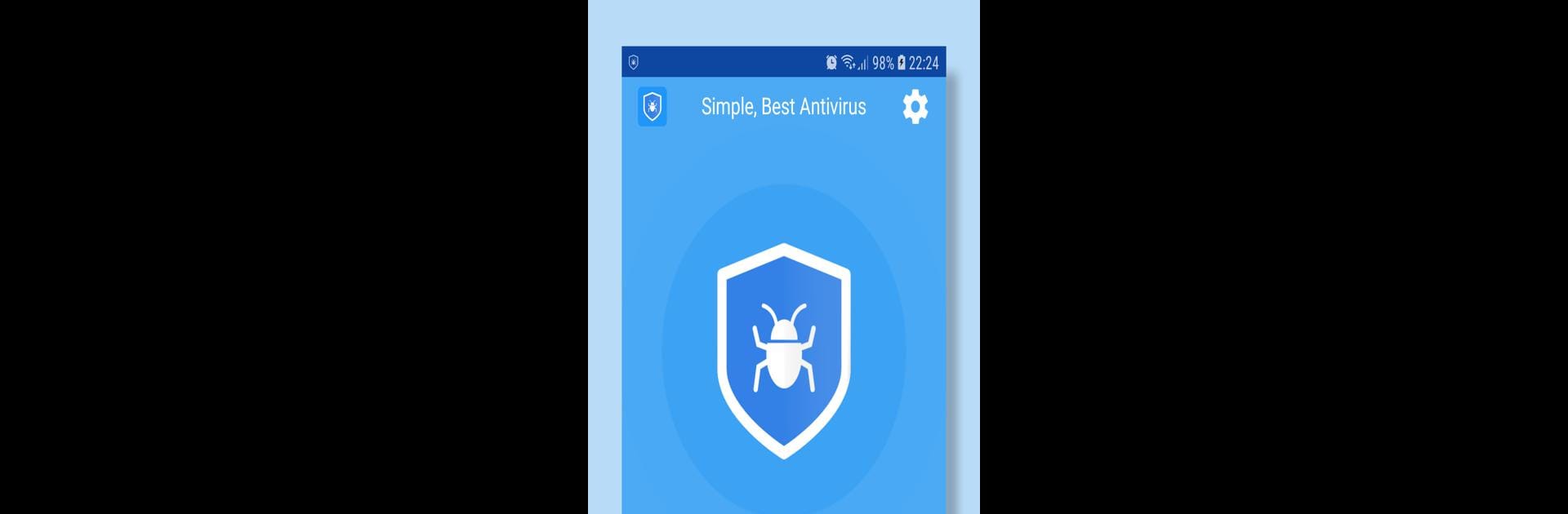Why limit yourself to your small screen on the phone? Run 1 Antivirus: one Click to Scan, an app by Falcon Security Lab (AppLock, Antivirus, Cleaner), best experienced on your PC or Mac with BlueStacks, the world’s #1 Android emulator.
About the App
1 Antivirus: one Click to Scan is your trusty sidekick for Android security, protecting your phone with ease. Just a tap, and you can wave goodbye to pesky viruses. Expect a powerful yet lightweight shield, guarding against malware and threats without slowing you down.
App Features
-
Advanced Detection
Through cloud computing and AI technology, 1 Antivirus identifies and neutralizes new viruses based on behavior, stopping them before they wreak havoc. -
Deep Scan Technology
Sniff out more than just app viruses—uncover dangerous files, malicious websites, and deceptive links effortlessly. -
Comprehensive Protection
Scan for viruses, remove malware, and prevent infections like eavesdropping software, adware, and ransomware. -
User-Friendly & Efficient
Enjoy a super light app that saves memory and battery; easily zap viruses with one click. -
Daily Automatic Scans
Stay ahead of threats with early virus detection, without junk features or annoying ads.
Experience a secure browsing world with BlueStacks, knowing 1 Antivirus has got your back.
Ready to experience 1 Antivirus: one Click to Scan on a bigger screen, in all its glory? Download BlueStacks now.