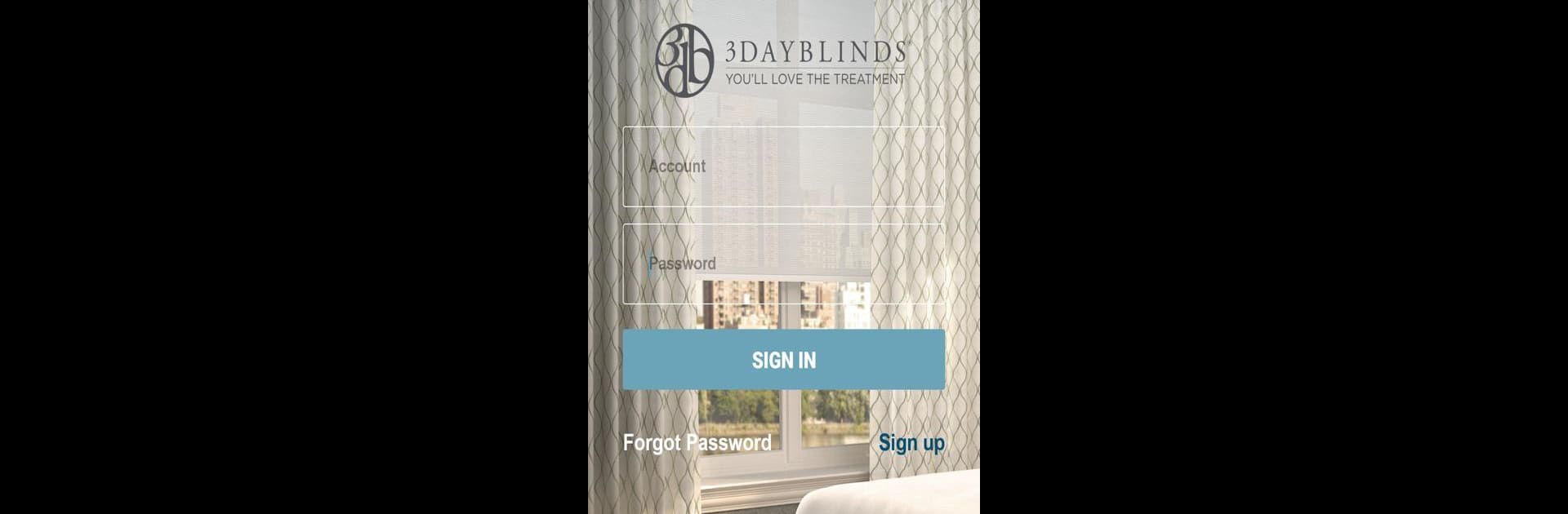Why limit yourself to your small screen on the phone? Run 3 Day Blinds, an app by 3DayBlinds, best experienced on your PC or Mac with BlueStacks, the world’s #1 Android emulator.
About the App
Looking to make your mornings a bit brighter—or maybe you just want to block the glare during your next movie night? The 3 Day Blinds app makes handling your window shades almost fun. Whether you’re at home or halfway across the world, you can tweak and tailor your 3 Day Blinds motorized treatments exactly the way you like, right from your phone or even your laptop with BlueStacks. So go ahead—let a little more sunshine in, or keep things cozy at the tap of a button.
App Features
-
Remote Shade Control
Open, close, or adjust your 3 Day Blinds motorized shades from pretty much anywhere. Left for vacation and forgot to shut the blinds? Not a problem. -
Smart Scheduling
Set up customized timers so your shades handle the sunlight for you. Want them to rise with you in the morning and close up in the evening? You’ve got options. -
Group Management
Have shades all over the house? Group them together and control entire rooms or sections at once—super handy when you’ve got your hands full. -
Room Personalization
Add a personal touch by using your own photos for different rooms, or pick from the app’s built-in options for a fresh look every time you open it. -
Easy Compatibility
Works seamlessly with your existing 3 Day Blinds motorized window treatments, as long as you’re using the 3 Day Blinds USB Wireless Hub. -
Multi-Device Access
Control your window shades using your smartphone, tablet, or even through BlueStacks on your computer—because flexibility just makes life easier.
BlueStacks brings your apps to life on a bigger screen—seamless and straightforward.