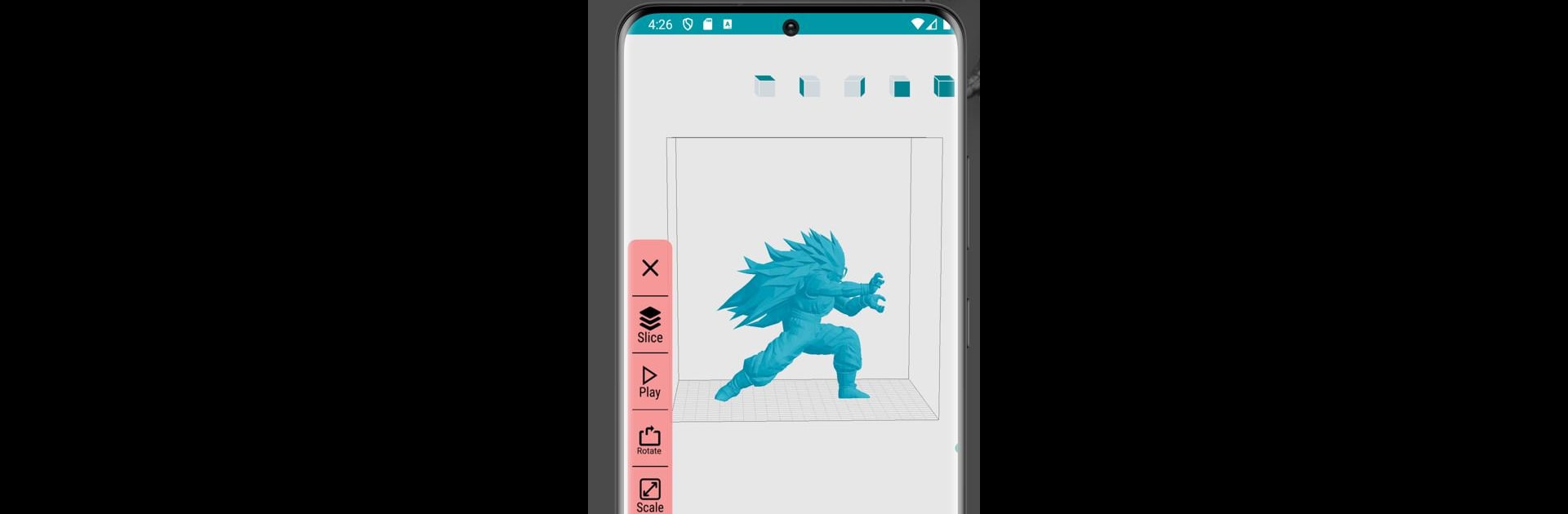Let BlueStacks turn your PC, Mac, or laptop into the perfect home for 3D Printing – Thingiverse, a fun Tools app from Techju.
About the App
Ever feel like 3D printing should just be a little bit easier? 3D Printing – Thingiverse by Techju brings all your favorite tools together in one simple spot, making it a breeze to explore, prep, and print 3D models right from your phone or tablet. New to the scene or already deep into 3D printing? This app makes everything—from checking out wild new models to slicing up files—super straightforward, so you can spend more time printing and less time fiddling with software.
App Features
-
STL & Gcode Viewers
Peek at your creations before they hit your printer. Spin models around, zoom in close, and get a real feel for what you’ll be making with the built-in STL viewer. Then, check out exactly how your printer will work its magic using the Gcode viewer. -
Gcode & STL Slicer
Get your models printer-ready straight from your device. The integrated slicer lets you chop STL files into Gcode with just a few taps—no need for expensive desktop apps. It’s quick, and you can tweak the settings to fit any project. -
Instant 3D Print Cost Calculator
Ever wonder how much that print will cost you in filament and electricity? The app’s got a calculator for that. Adjust settings, track your costs, and even export the info as a PDF if you want to keep tabs for side hustles. -
Huge Thingiverse Library Access
Scroll through endless designs and models in the Thingiverse catalog. Whether you’re after something artsy, totally practical, or just plain fun, you can preview and download models with a tap—no fuss. -
OTG Gcode Printing
Connect your printer directly using OTG support and control it from your device. Check progress and monitor printing in real time, straight from the app. Feels just a bit futuristic, doesn’t it? -
Gcode Simulator
Skip the printing headaches by running a simulation of the whole print job. This tool lets you see every twist, turn, and layer—so you can catch problems before wasting time or filament.
If you’re using BlueStacks, all of these features work just as smoothly on your PC, too—so you’re not stuck to your phone when you want to manage your 3D projects.
Big screen. Bigger performance. Use BlueStacks on your PC or Mac to run your favorite apps.