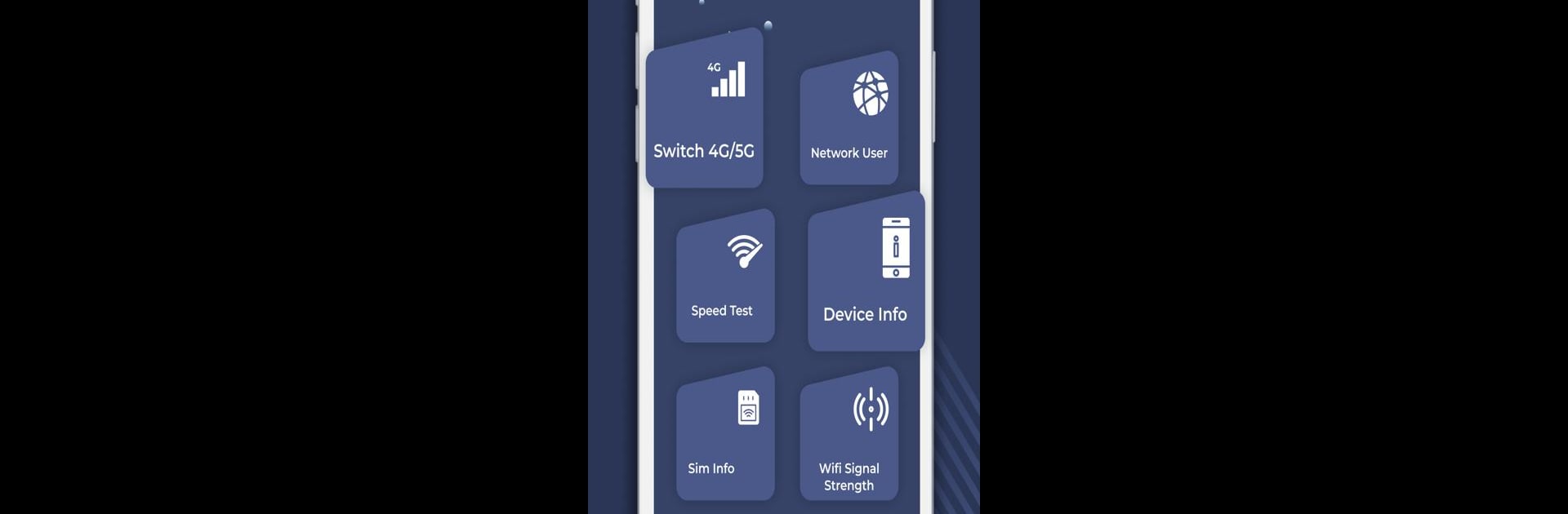What’s better than using 4G Only – 4G Switcher LTE Mode by Whiz Sol? Well, try it on a big screen, on your PC or Mac, with BlueStacks to see the difference.
About the App
Discover a seamless mobile experience with 4G Only – 4G Switcher LTE Mode by Whiz Sol, a handy tool to manage your cellular settings with ease. This app enables you to switch between 2G, 3G, 4G, and even 5G networks, optimizing your speed for a smoother online journey. Expect improved call clarity, reduced delays, and faster internet browsing—all at your fingertips.
App Features
Switch Networks with Ease
– Jump between network types from 2G to 5G quickly by selecting your preferred network type.
Detailed Phone Info
– Easily access phone details like serial number, model, and more to understand your device better.
Connection Speed Test
– Run speed tests with a tap and see Ping, Download, and Upload speeds instantly.
Manage Data Usage
– Keep an eye on your data usage throughout your billing cycle and see app-specific consumption without closing the app.
SIM Card Details
– View operator information, network type, and roaming status with just a few clicks.
WiFi Settings
– Effortlessly navigate to your WiFi settings and adjust connections as needed.
Download and enjoy on BlueStacks!
BlueStacks gives you the much-needed freedom to experience your favorite apps on a bigger screen. Get it now.