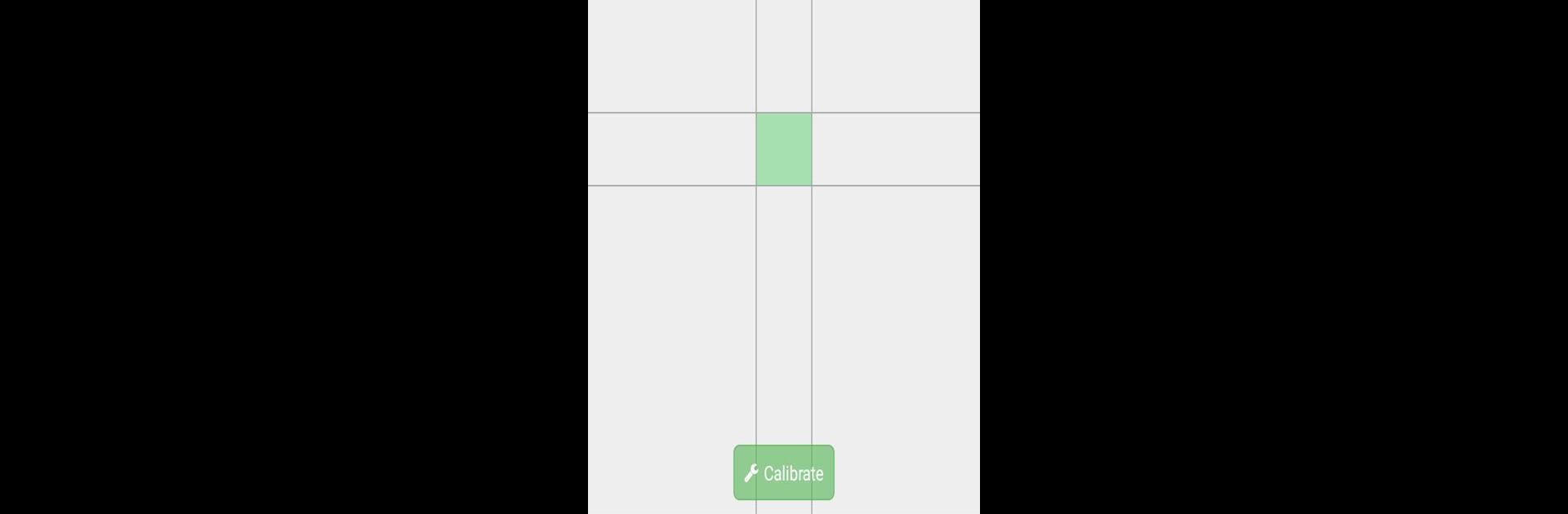Upgrade your experience. Try Accelerometer Calibration, the fantastic Tools app from RedPi Apps, from the comfort of your laptop, PC, or Mac, only on BlueStacks.
About the App
Ever noticed your car in a racing game isn’t steering quite the way you expect? Or maybe your phone just doesn’t “feel right” when you tilt it to play motion-based games? Accelerometer Calibration from RedPi Apps is here to sort that out. This handy little tool makes it super simple to get your phone’s sensors back on track, so everything responds the way it should. If you’re looking for a way to keep your device at its best, especially for gaming, this app is an essential in your toolbox.
App Features
-
Straightforward Calibration
The app walks you through a hassle-free process to adjust your accelerometer. Just follow the on-screen instructions—no guessing, no confusion. -
Interactive Red Dot Guide
You’ll be asked to move a red dot into a black square. Once you’ve lined it up, just tap calibrate. Pretty simple, and surprisingly satisfying. -
Smart AutoCalibrate Alerts
Not sure when your phone needs a tune-up? The AutoCalibrate option keeps an eye on things and lets you know when it’s time to recalibrate, so you’re always covered. -
Better Gaming and Motion Controls
After calibration, motion sensor-based games and features respond smoother and more accurately. No more annoying lag or off-target turns. -
Works Smoothly on BlueStacks
Want to keep your sensors dialed in while using BlueStacks? No problem. This app works great there too, making it easy to manage calibration even if you’re not on your phone.
Big screen. Bigger performance. Use BlueStacks on your PC or Mac to run your favorite apps.