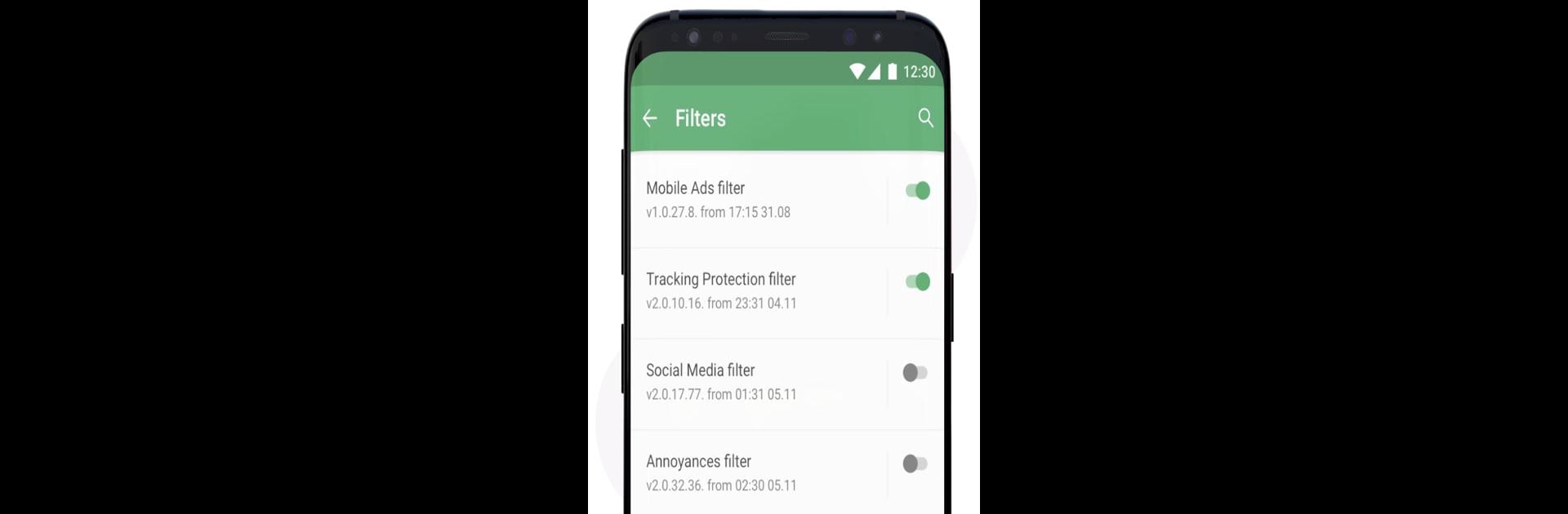Upgrade your experience. Try AdGuard: Content Blocker, the fantastic Tools app from AdGuard Software Limited, from the comfort of your laptop, PC, or Mac, only on BlueStacks.
About the App
Tired of ads popping up while you browse on your phone? AdGuard: Content Blocker is here to help you keep things smooth and clutter-free. Built by AdGuard Software Limited, this handy little Tools app works with Yandex Browser and Samsung Internet, letting you surf the web with way fewer distractions. If you’ve ever wanted a lighter, faster, and cleaner browsing experience (and who hasn’t?), this app’s got you covered. Plus, it’s got enough flexibility to suit your own style—custom filters, anyone?
App Features
-
Works Where You Want
Blocks ads specifically in Yandex Browser and Samsung Internet—no extra setup or root access needed. -
Save Battery & Data
By cutting out ads, especially those heavy video ones, your device uses less energy and eats up less data. That means less charging and more coffee money. -
Pick Your Filters
You get over 20 ad-blocking lists to choose from, including ones built for your language or region. Mix and match to block what you don’t want, wherever you are. -
Custom Rules
Want even more control? Write your own custom filters or blocking rules to adjust things exactly how you like. -
Whitelisting Is Easy
Support your go-to sites by adding them to an allowlist—so you can help out creators and trusted pages without having to turn the blocker on and off. -
Privacy Comes First
AdGuard’s reputation for privacy means your browsing habits aren’t being tracked. They’ve got a solid record for keeping user data safe. -
Totally Transparent
As an open-source project, everything’s out in the open—so you know exactly what’s going on under the hood.
Works smoothly when you use BlueStacks to run your Android apps, bringing the same ad-free browsing vibe to your setup.
Big screen. Bigger performance. Use BlueStacks on your PC or Mac to run your favorite apps.