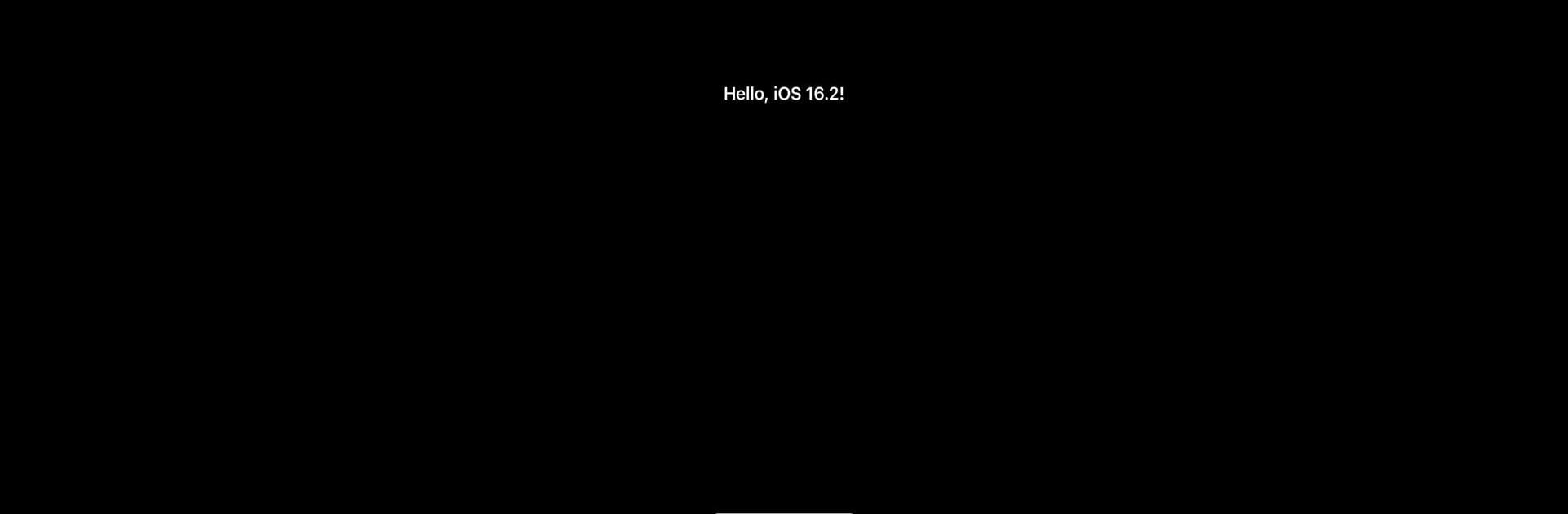Why limit yourself to your small screen on the phone? Run Ads Test – AdBlock Detector, an app by aBetterAndroid., best experienced on your PC or Mac with BlueStacks, the world’s #1 Android emulator.
About the App
Ever wonder if your ad blocker’s actually doing its job? Ads Test – AdBlock Detector is here to take the guesswork out of the equation. Created by aBetterAndroid., this handy tool lets you check if those annoying ads are really being filtered out on your Android device. Whether you’re curious or just a bit paranoid about your browsing experience, you’ll know exactly where things stand in just a few moments.
App Features
-
Simple, No-Nonsense Interface
You won’t get lost in complicated menus. Just open the app and you’re ready to start testing—no manual required. -
Automatic Ad Detection
The app automatically checks which ads are slipping through and which ones get blocked, so you don’t have to dig through endless pages or guess what’s happening behind the scenes. -
Customizable Testing Options
Want to put your ad blocker through a more tailored trial? Go ahead and tweak the test settings to match your preferences. -
Instant, Clear Results
No waiting around. As soon as the test is done, you’ll see straight-up results about your ad blocker’s performance.
And if you’re running Ads Test – AdBlock Detector on your computer with BlueStacks, checking your ad blocking status is just as smooth. Oh, and just so you know, this app is strictly a tool for testing—blocking ads isn’t its thing.
BlueStacks brings your apps to life on a bigger screen—seamless and straightforward.