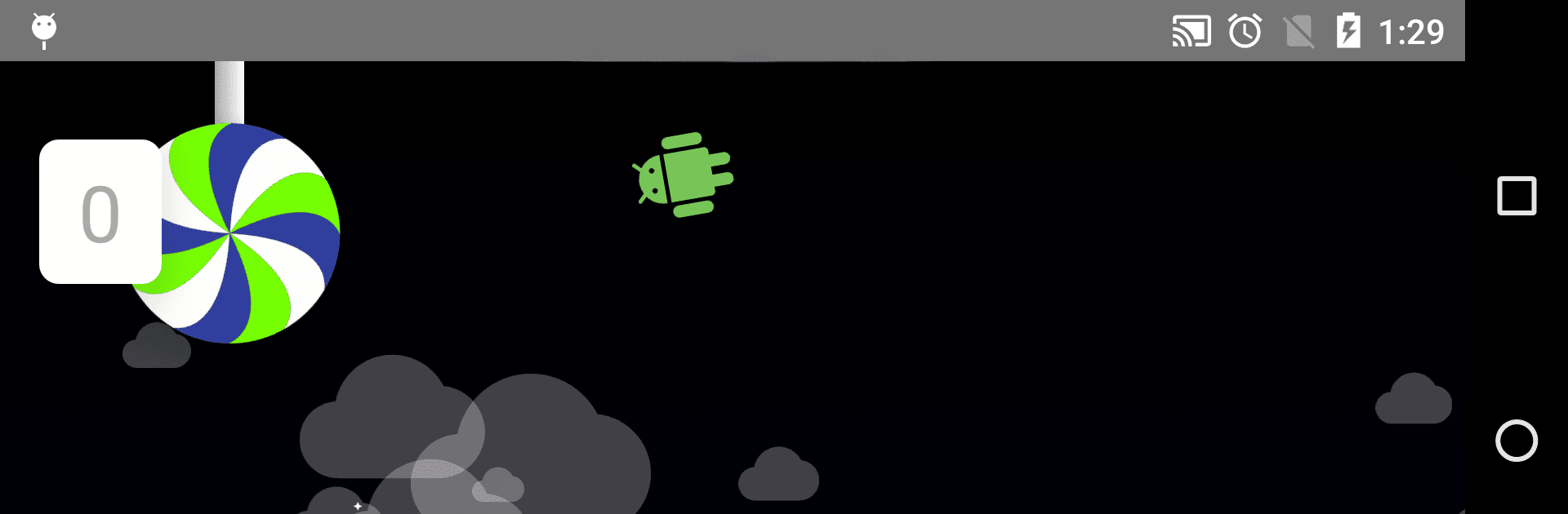What’s better than using ADV Screen Recorder by ByteRevApps? Well, try it on a big screen, on your PC or Mac, with BlueStacks to see the difference.
About the App
Ever needed to show someone exactly what’s happening on your screen? ADV Screen Recorder by ByteRevApps makes it super easy to capture everything you do on your phone or tablet. Whether you’re making a quick tutorial, recording gameplay, or sharing funny chats, this app puts you in control with lots of handy features—no tech headaches. It’s a reliable screen recorder in the Tools genre that keeps things simple but gives you options to make each recording your own. And, if you like using apps on your PC, it works smoothly with BlueStacks too.
App Features
-
Two Recording Engines
Choose between two different engines when you record. Pick the one that works best for what you need—no extra setup required. -
Pause and Resume
Need a quick break while recording? Pause your video and pick up right where you left off. (Just a heads-up, this option comes with the advanced engine.) -
On-Screen Drawing Tools
Want to point something out or just doodle while recording? Draw directly on your screen using any color you like. -
Front and Back Camera Integration
Include yourself—or anything else—by switching between the front and back cameras as you record your screen, perfect for adding reactions or explanations. -
Custom Text & Banners
Add your own text or banners with tons of customization, so your videos have the exact style you’re looking for. -
Video Trimming
Cut out any awkward or unwanted parts after you’re done. Keep only the good stuff with the built-in trim tool. -
Simple, No-Nonsense Interface
Everything is straightforward, so you won’t get lost or overwhelmed by menus. Jump right into recording without the fuss.
Switch to BlueStacks and make the most of your apps on your PC or Mac.