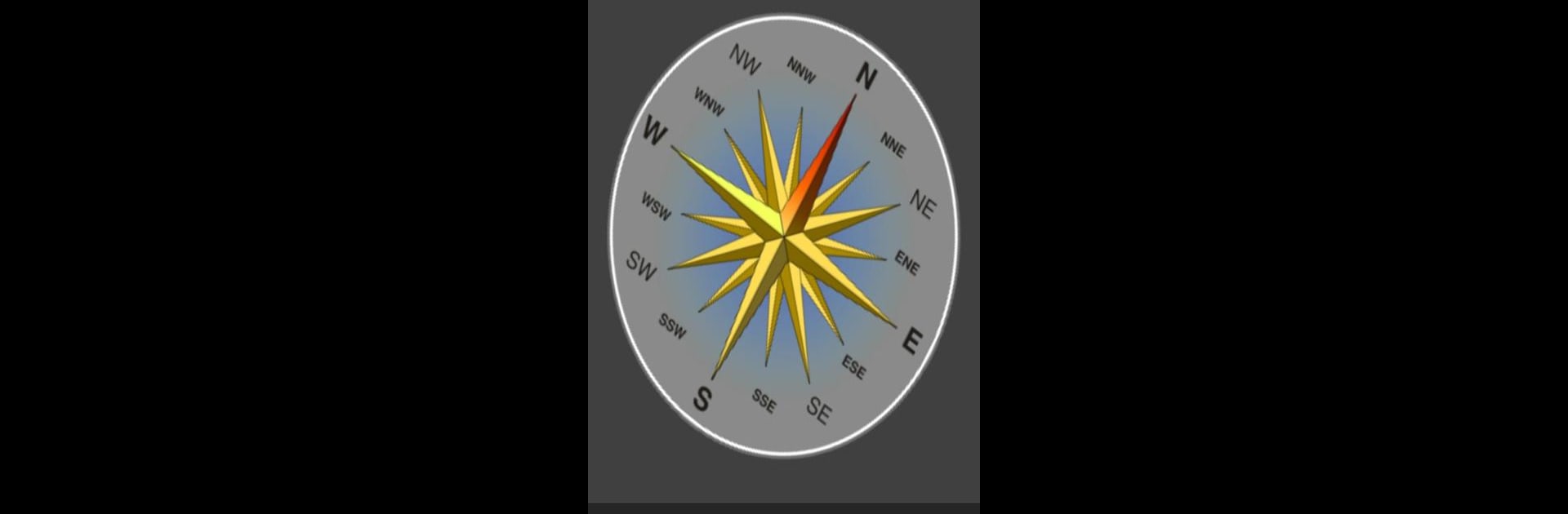What’s better than using Advanced Tools by SCDevs? Well, try it on a big screen, on your PC or Mac, with BlueStacks to see the difference.
About the App
Looking for one spot to handle just about everything on your device? Advanced Tools is the kind of multitool app that puts a bunch of powerful utilities at your fingertips—whether you’re organizing files, checking up on your system, or just curious about what’s running behind the scenes. Made by SCDevs and living up to its name, it’s packed with features for regular users and even more for those with root access. Expect a hands-on, practical experience—perfect if you like having control or just want all your device details front and center. And if you’re using BlueStacks, you can get even more out of it right from your computer.
App Features
-
File Manager Upgrades
Browse and manage files seamlessly—open two folders at once in different tabs, or just long-press to move, copy, rename, zip, or share files. Need to dig deeper into your data? Root users can access system folders and set file permissions too. -
App Manager Control
Organize your installed apps with detailed info, easy uninstalls, backups, and options to clear data or freeze system apps (for root users). There are extra Pro goodies like managing app components and peeking at an app’s manifest. -
Comprehensive System Info
Peek under the hood with loads of details on your hardware, battery, and memory. Root users can fine-tune system behaviors—tweak kernel parameters, LCD density, and more. -
Efficient Task Management
See what’s running, kill unwanted apps, filter through system processes, and keep tabs on active services. Security options let you manage critical processes more safely. -
Sensor Analyzer
Scan and calibrate your device’s sensors—compass, magnetic field, and more. Handy if you use location-based tools or just want to know what your phone’s sensing. -
Full GPS Tools
View all GPS data in real time, get satellite info, and quickly grab your current address. There are tools to lock onto a signal faster, handy for travelers or mappers. -
CPU and Display Utilities
Monitor CPU activity in real time or set frequency scaling if you’re rooted. Adjust your screen with blue light and dim filters for comfortable nighttime reading. -
Handy Extras
Flashlight controls, dark and light themes, font tweaks, launching tools straight from the notification bar—the little touches can save time every day. -
FTP Capabilities
Transfer files between your device and other sources effortlessly, whether uploading, downloading, or just browsing external folders. -
Terminal Access (Pro)
For command-line fans, a pseudo terminal emulator is included—complete with quick access controls for mounting and permission settings.
With Advanced Tools, you’re not just managing your device—you’re mastering it.
BlueStacks brings your apps to life on a bigger screen—seamless and straightforward.