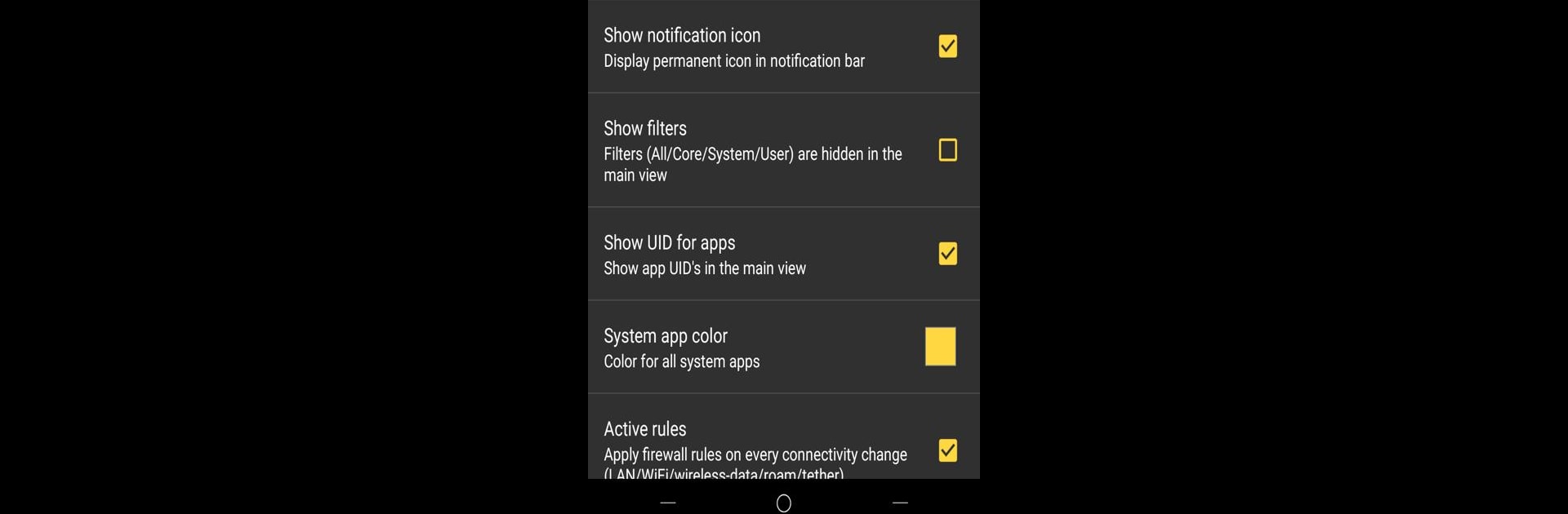Why limit yourself to your small screen on the phone? Run AFWall+ (Android Firewall +), an app by portgenix, best experienced on your PC or Mac with BlueStacks, the world’s #1 Android emulator.
AFWall+ is the kind of app that puts a lot of control in the user’s hands. It’s basically like a dashboard for deciding which apps can access the internet on a device, so if there’s something that shouldn’t talk to the outside world, it’s easy to lock it down. This isn’t just about Wi-Fi—cell data, roaming, even LAN traffic or VPN stuff, it all gets covered. There are a bunch of options for tweaking exactly how everything works, with filters, search, and profiles if someone’s got more than one setup to manage. The look is pretty clean, nothing flashy but easy to follow. Occasionally things get techy, especially since root access is needed for anything to happen, but the interface helps break it down.
Running it with BlueStacks on a PC makes it more comfortable to deal with all the menus and options, since it’s a bit more space than a phone screen. The logs and rules viewer show what’s being blocked and when, and there’s a notification if something tries to sneak through, which helps if there’s curiosity about what’s happening in the background. It’s got support for tons of Android versions and a big list of languages, thanks to lots of translators. There’s extra stuff too, like PIN protection, logs that can be exported, even widget support for quick changes. Anyone who’s careful about privacy or just wants to keep a handle on their internet usage will probably find it handy, especially if playing around with profiles or automating things with Tasker is appealing. It’s not the sort of app that’s flashy or meant for casual play, but for someone who likes tuning how stuff works under the hood, it’s pretty satisfying.
Switch to BlueStacks and make the most of your apps on your PC or Mac.