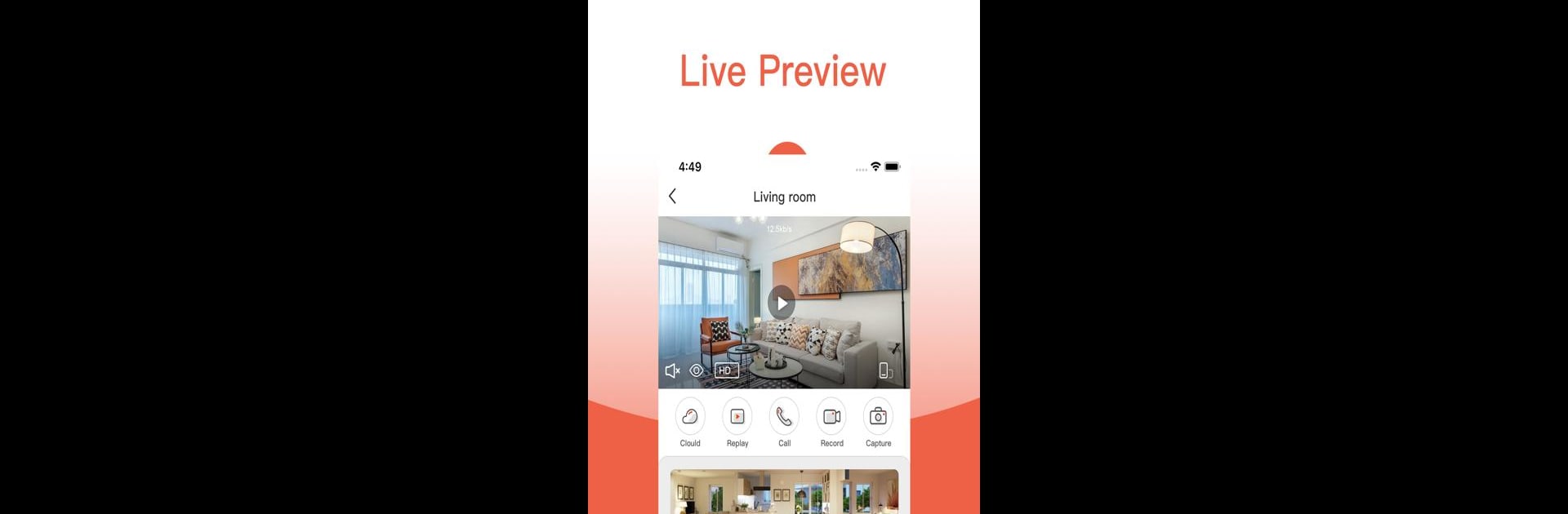Get freedom from your phone’s obvious limitations. Use AI Home Camera, made by Shenzhen Skyworth Digital Technology Co.,Ltd., a Tools app on your PC or Mac with BlueStacks, and level up your experience.
About the App
Looking for a simple way to keep an eye on things at home? AI Home Camera makes it easy to stay connected to your smart cameras right from your phone—or, if you want the bigger picture, yes, you can use BlueStacks on your computer, too. Whether you’re checking in while you’re out or just want a bit more peace of mind late at night, this app puts real-time video and flexible control in your hands.
App Features
-
Live Video Streaming
Instantly watch what your cameras are seeing, anytime you want. Need to snap a quick photo or record a moment? Do that in just a tap, then share it if you’d like. -
Smart Alerts & Detection
The app’s got your back with human and crying detection, sending you alerts if something’s up. That way, you’re never caught off guard by what’s happening at home. -
Two-Way Talk
Fire up a quick voice call through the camera and have a real-time chat. It could be calming a baby or scaring off a porch pirate—you decide! -
Playback & Storage
Missed something? No worries. Browse and replay recorded video stored on your camera’s memory card, and use filters to find the exact clips you want. -
Full Camera Control
Take control of the camera’s joystick to look around the whole room with 360-degree panoramic monitoring. It’s almost like being there yourself, moving the camera view from your phone (or your laptop if you’re using BlueStacks).
BlueStacks brings your apps to life on a bigger screen—seamless and straightforward.