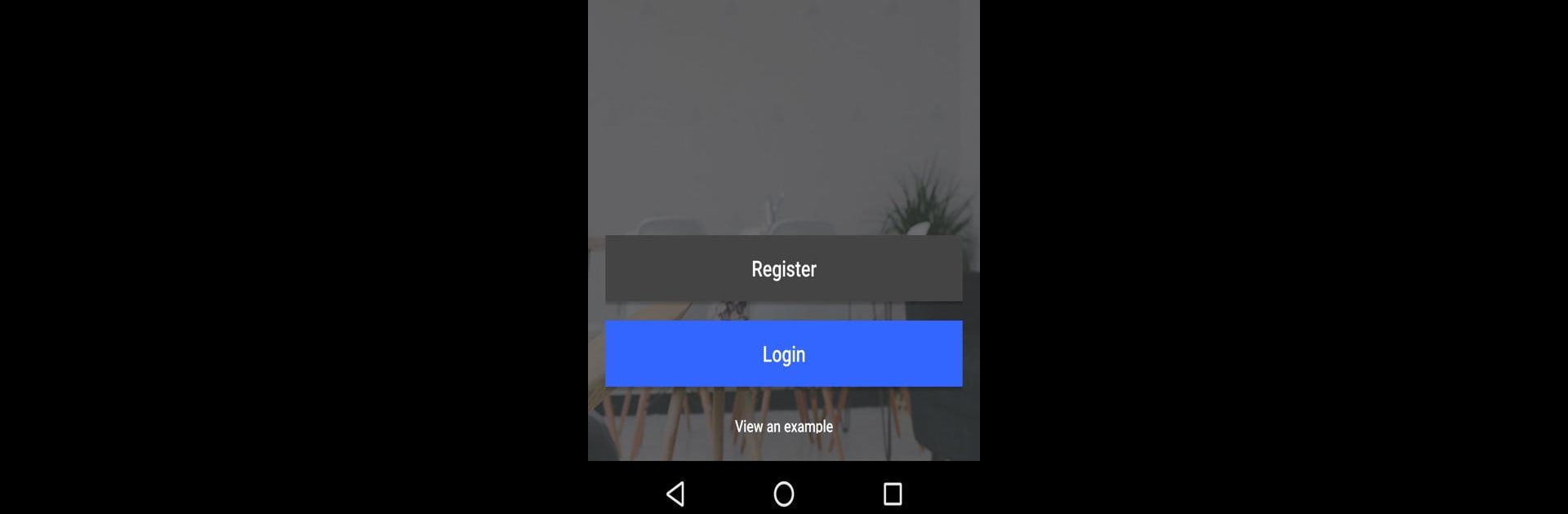Multitask effortlessly on your PC or Mac as you try out Airconwithme, a Tools app by HMS Industrial Networks SLU on BlueStacks.
About the App
Ever wish you could tweak your AC settings without actually having to get up—or even be at home? Airconwithme puts that power right in your pocket. With this handy Tools app from HMS Industrial Networks SLU, you get total control over your air conditioner, no matter where you are. Whether you’re setting the perfect temp before you get home or double-checking things while out, this app makes managing your indoor comfort super easy.
App Features
-
Remote Control Made Simple
Turn your air conditioner on or off, switch modes, and change the temperature from wherever you happen to be. Just tap a few buttons and your room is ready for you. -
Full Adjustment Options
Want it breezy or super cool? Adjust the fan speed, and play around with vanes’ positions until everything feels just right, all from your phone or while using BlueStacks. -
Live Room Updates
Curious about how warm or cold your space actually is? Check real-time readings of your room’s temperature, plus keep an eye out for any error codes straight from the app. -
Scenes and Timers
Set up different scenarios and schedules—like waking up to a cool bedroom or making sure the place warms up before you get back from work. Set it once; let it do its thing. -
Manage Multiple Units
Got more than one air conditioner? No problem. Control several Airconwithme devices with a single account, and switch between them as needed.
BlueStacks gives you the much-needed freedom to experience your favorite apps on a bigger screen. Get it now.