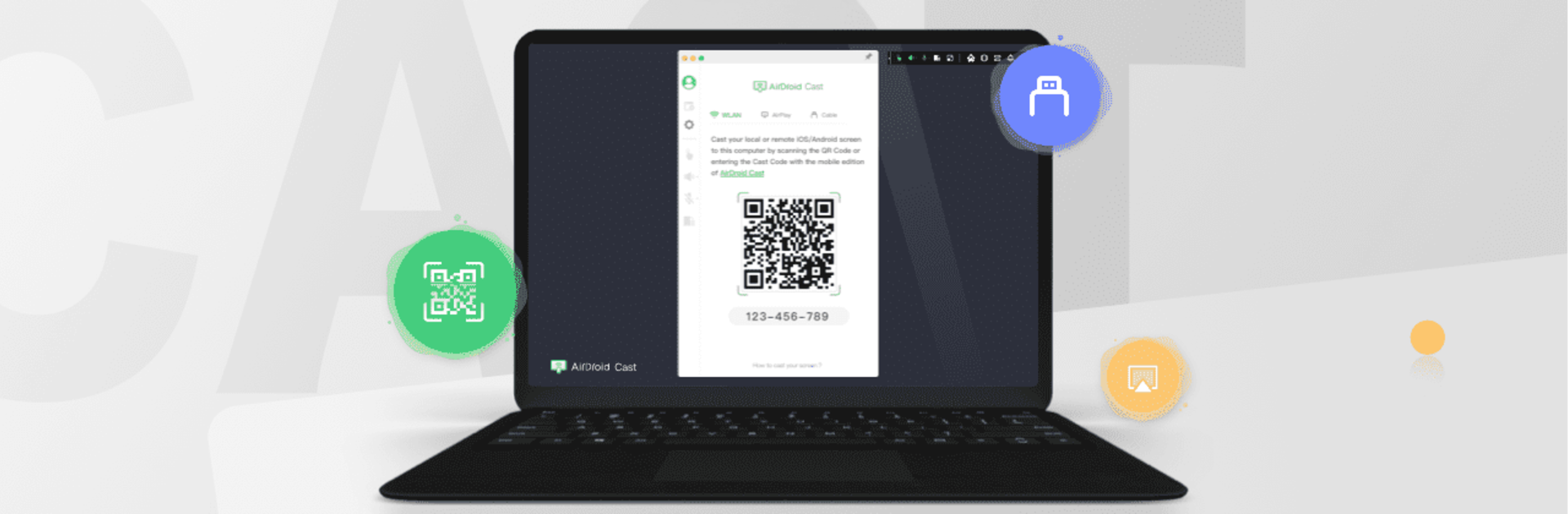Upgrade your experience. Try AirDroid Cast-screen mirroring, the fantastic Tools app from SAND STUDIO, from the comfort of your laptop, PC, or Mac, only on BlueStacks.
About the App
AirDroid Cast-screen mirroring brings screen sharing to a whole new level. Whether you want to mirror your phone to a bigger screen, control your device directly from your computer, or just make work meetings run smoother, this app’s got your back. Expect fast, reliable connections and a bunch of easy ways to link up your devices, with no tech headaches.
App Features
-
Flexible Ways to Connect
Not in the mood to tinker? You can start casting in seconds by scanning a QR code, entering a unique Cast Code, or simply plugging in with a USB cable. It’s quick, painless, and you’ll forget about any lag. -
Full Device Control from Your Computer
Imagine texting, scrolling, or typing on your phone…the whole thing, right from your desktop. With AirDroid Cast-screen mirroring, you don’t even need to pick up your phone. It works on both Windows and macOS, so you’re covered either way. -
Screen and Audio Mirroring
Streaming your screen is a given. But sharing your mic’s audio too? That’s a bonus. Jump into meetings or stream your game audio—your voice and sound go with your screen, making everything feel a lot more interactive. -
Remote Access from Anywhere
All features work flawlessly when devices are on the same Wi-Fi, but with an upgrade, you can cast screens even from different networks. Perfect for those offsite meetings or helping out teammates from afar. -
Multi-Device Casting
Juggle up to five screens at once on one computer. Use it for multiplayer gaming, meetings with multiple presentations, or just showing off what everyone’s doing on their devices at the same time. -
Two-Way Communication
Collaborate like you’re in the same room—attendees can share their screens, draw directly onto presentations, and chat back and forth with two-way audio. This makes online teaching or business meetings a whole lot easier. -
Works Across Platforms
Mac, Windows, Android, iOS—it’s all fair game. Support for AirPlay is baked in, so you can cast your Apple devices too. -
Streaming and Live Sharing
Share your gaming session, walk someone through an app, or broadcast live tutorials without a hitch. The app syncs screen and audio seamlessly, which is especially cool if you’re running things from your computer via BlueStacks.
BlueStacks gives you the much-needed freedom to experience your favorite apps on a bigger screen. Get it now.