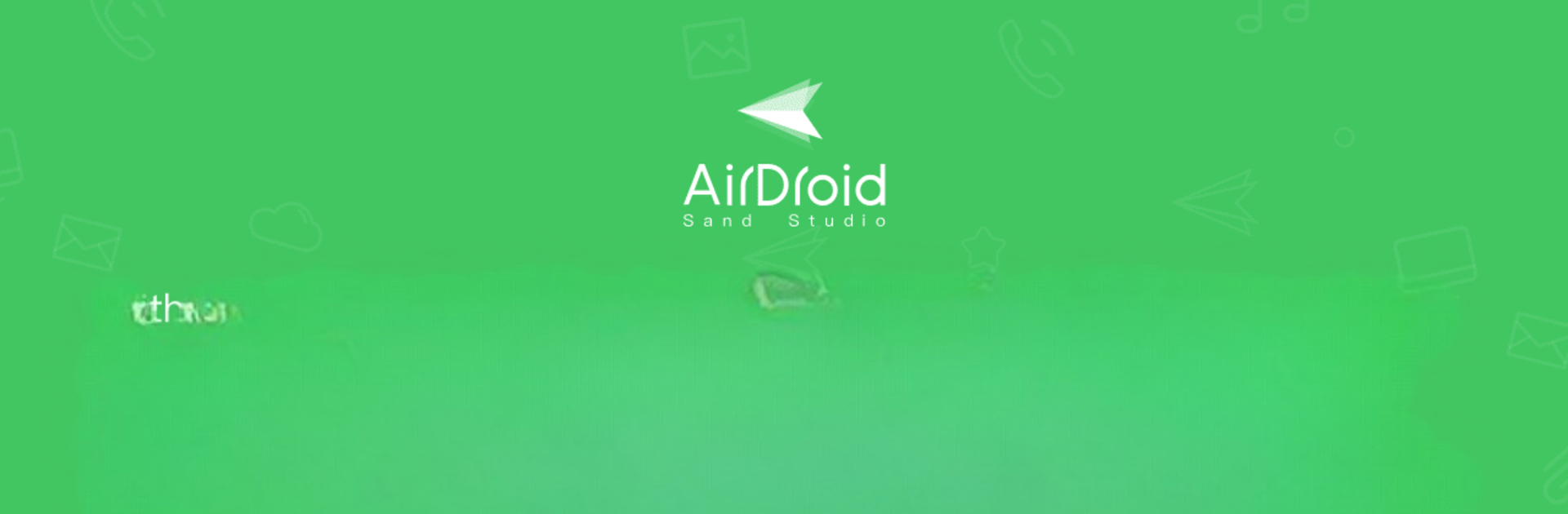Why limit yourself to your small screen on the phone? Run AirDroid Control Add-on, an app by SAND STUDIO, best experienced on your PC or Mac with BlueStacks, the world’s #1 Android emulator.
About the App
Ever wished you could manage your Android device without even touching it? AirDroid Control Add-on, brought to you by SAND STUDIO, makes remote control a breeze for anyone who needs hands-off access—whether you’re helping someone out, troubleshooting a device, or managing multiple gadgets. If you already use AirDroid or AirDroid Remote Support, this handy little add-on unlocks even more options on your phone or tablet. Set it up quickly and take care of things from afar, with barely any hassle.
App Features
-
Effortless Remote Device Management
Take control of your Android device remotely—handle tasks, adjust settings, or offer assistance without being tied to the device itself. Great for tech support or managing several devices at once. -
Activate Black Screen Mode from Anywhere
Tired of prying eyes? With remote Black Screen Mode, only you or your trusted tech can see what’s happening. Perfect for security or just a bit of privacy while you work behind the scenes. -
Enterprise-Ready Tools
Built with business needs in mind, this add-on makes it much easier for companies to manage multiple devices. If your workplace already uses AirDroid, you’ll get even more flexibility here. -
Seamless Integration with Accessibility Settings
Easy to activate—just head to your device’s Accessibility settings once installed. No need to jump through hoops or tinker with confusing permissions. -
Smooth Experience Across Screens
Works hand-in-hand with the AirDroid app, and if you use BlueStacks, managing your Android device from your PC feels pretty streamlined. Everything stays connected no matter where you’re logged in.
Note: AirDroid Control Add-on isn’t designed to stand alone; it works together with AirDroid or AirDroid Remote Support. Always set it up from inside those apps for best results.
BlueStacks brings your apps to life on a bigger screen—seamless and straightforward.