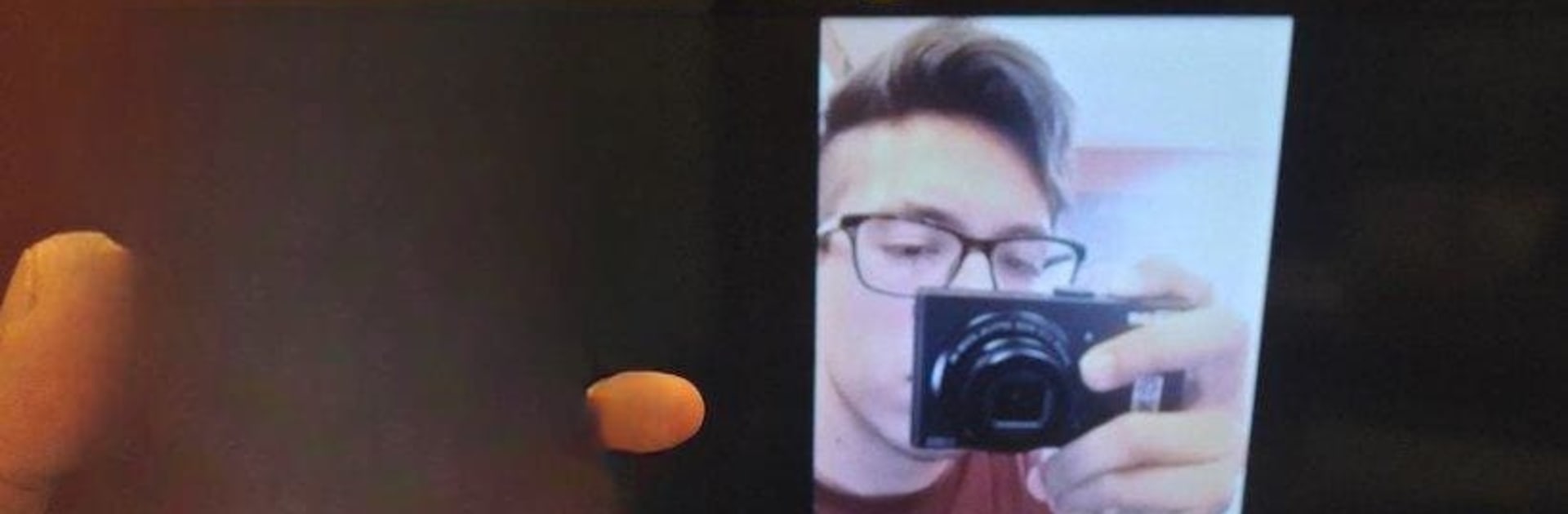Why limit yourself to your small screen on the phone? Run Allshare Cast Screen Mirroring, an app by AllShare apps, best experienced on your PC or Mac with BlueStacks, the world’s #1 Android emulator.
Allshare Cast Screen Mirroring is basically a no-fuss way to throw a phone or tablet screen onto a TV, and it keeps things straightforward. It scans for nearby displays, shows what is available, and connects over the same Wi‑Fi so there is no cable mess. It plays nice with a bunch of gear like Samsung and LG smart TVs, Chromecast, Roku, Fire TV, Apple TV, Xbox, and other DLNA devices. For quick streaming, it can cast photos, videos, music, and even web videos in full HD, or just mirror the entire screen when someone wants everything to show up exactly as it is. The app nudges users through the basics, like making sure the TV supports wireless display and the phone is on Android 4.2 or newer. No extra dongles needed if the TV already supports it, but Chromecast or Fire Stick works fine if not.
The Roku bits are handy too, since there is simple TV control and a remote style layout, and the video casting plays directly on the TV so the phone can be used for other stuff. It tries to auto set up connections, even with hotspot if needed, but best results still come from a solid shared Wi‑Fi. On PC with BlueStacks, the interface is easier to poke around with a mouse, and it is nice for organizing local files before casting. It feels utilitarian in a good way, focused on getting media up on the big screen without a lot of steps.
BlueStacks gives you the much-needed freedom to experience your favorite apps on a bigger screen. Get it now.