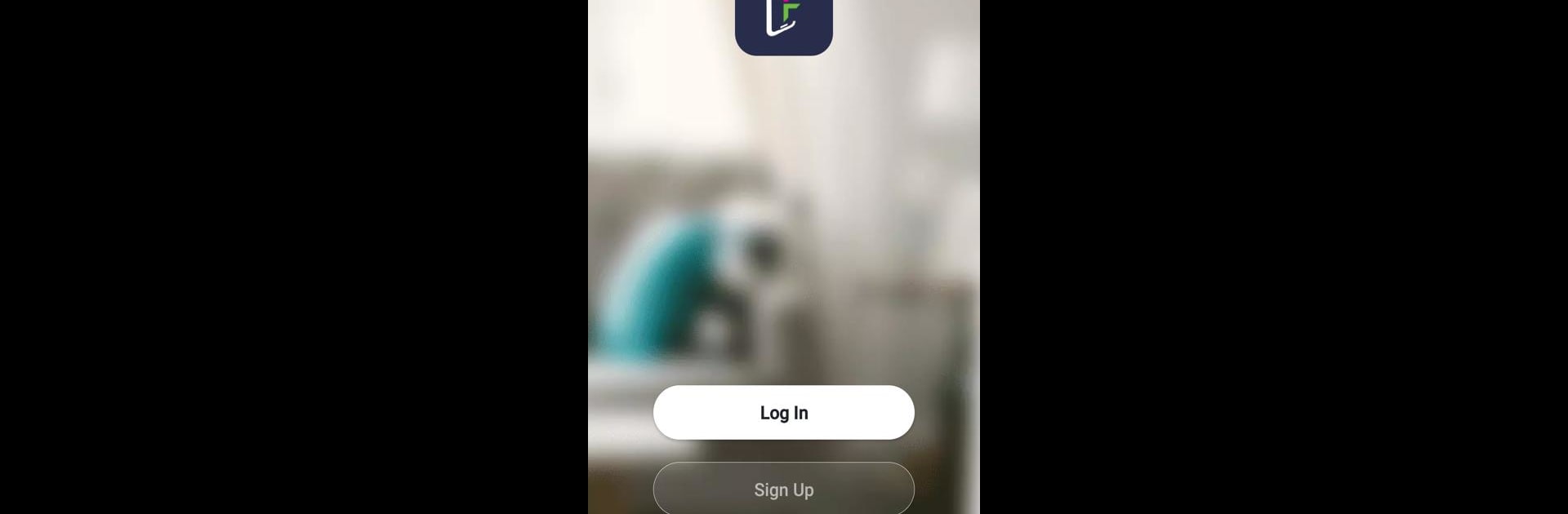Multitask effortlessly on your PC or Mac as you try out Aluratek Frametime, a Tools app by Aluratek, Inc. on BlueStacks.
About the App
Ever wish you could refresh your home with the latest family photos or share special moments right from your phone? Aluratek Frametime has you covered. With this handy app, updating your Aluratek WiFi Picture Frame is simple and fast. No more fiddling around with memory cards or cables—just snap or pick your favorite shots and let the memories appear on your frame almost instantly.
App Features
-
Quick WiFi Setup
Connecting your Aluratek WiFi Picture Frame to your home network is straightforward. The app walks you through the process so you’re up and running in minutes, even if you’re not a tech wizard. -
Send Photos and Videos Instantly
Take a photo or select from your gallery, and send it straight to your picture frame. You can share those vacation pics or family updates without leaving the couch. -
Personalized Photo Display
Decide which memories you want front and center. Choose specific pictures or even short video clips to keep your digital frame fresh and meaningful. -
Easy Sharing for Friends and Family
Got grandparents or friends who’d love to see more of your daily adventures? The app makes it simple to keep your favorite people in the loop, no matter where they are.
If you love organizing your memories on a bigger screen, using Aluratek Frametime on PC with BlueStacks is a nice touch too. The app from Aluratek, Inc., in the Tools genre, keeps your storytelling easy and personal—just the way you like it.
Switch to BlueStacks and make the most of your apps on your PC or Mac.