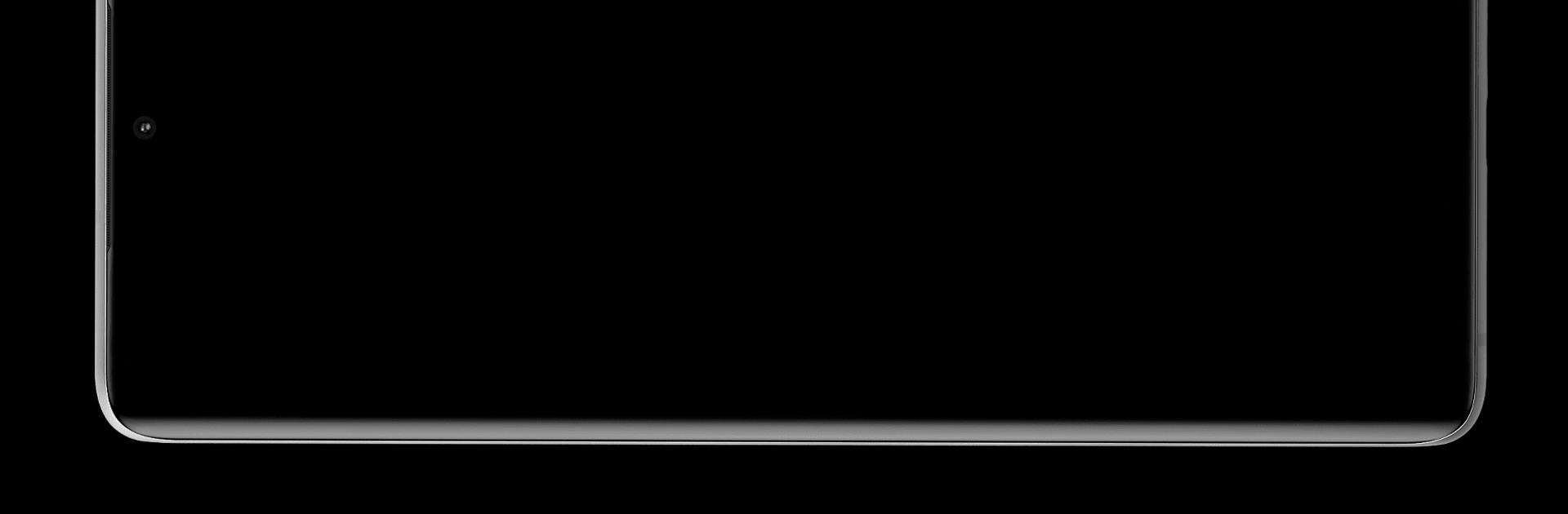Multitask effortlessly on your PC or Mac as you try out Always on Display Clock AOD, a Tools app by Wishers Inc. on BlueStacks.
About the App
Always on Display Clock AOD by Wishers Inc. is your go-to app for a sleek, stylish clock display that keeps essential info at your fingertips. Expect to access time, date, notifications, and more—all without lifting a finger. Whether you want a digital or analog clock, this app lets you personalize your experience with ease.
App Features
-
Music Control: Manage your tunes with easy-to-use controls directly on your Always On Display. No more fumbling to change tracks!
-
Customizable Clocks: Explore a variety of clock designs, adjusting size, color, and style to suit your taste for a truly personalized screen.
-
Automatic Rules & Movement: Set custom start/end times for your AOD clock and prevent screen burn-in with auto movement features.
-
Screen Brightness & Gesture Control: Enjoy adjustable screen brightness and double-tap to wake functionality for seamless interaction.
-
Night Clock & Pocket Mode: Use it as a night clock and let the proximity sensor save battery when the device is in your pocket.
-
Digital Clock Widgets: Add chic digital clock widgets to your Home Screen for quick time checks and a personalized vibe.
Use BlueStacks for a more enhanced experience. The app requires phone permissions to manage incoming calls efficiently.
Eager to take your app experience to the next level? Start right away by downloading BlueStacks on your PC or Mac.