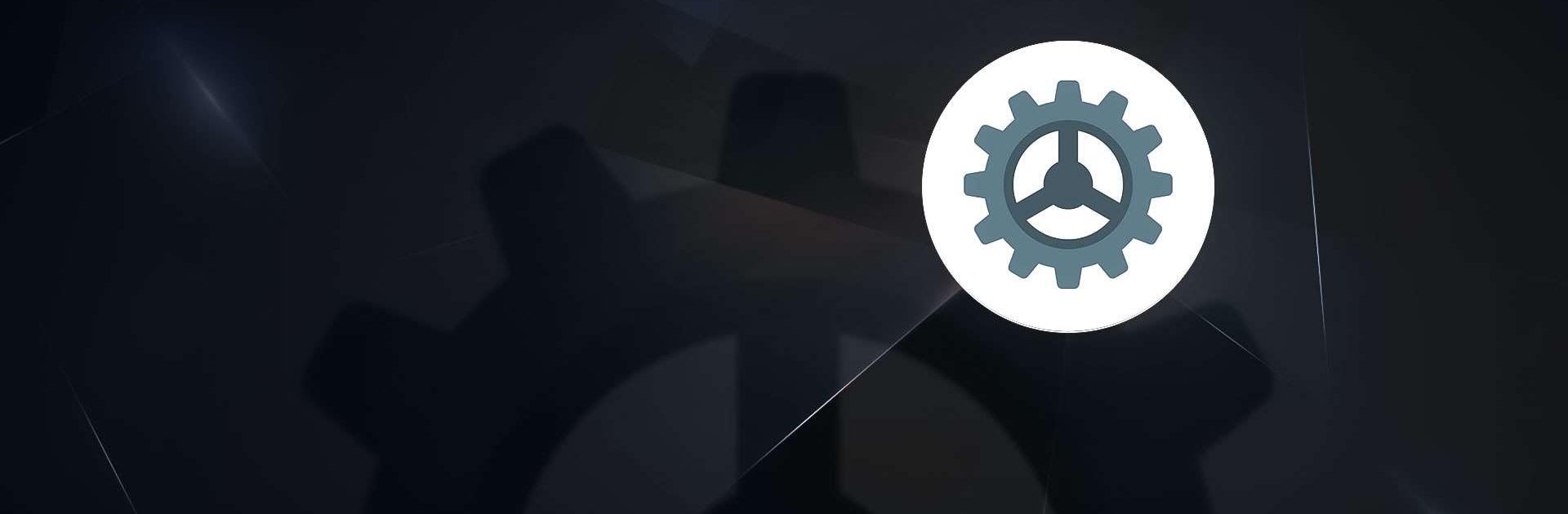What’s better than using Android Quick Settings by Frandro? Well, try it on a big screen, on your PC or Mac, with BlueStacks to see the difference.
About the App
Tired of wading through endless menus just to tweak one option? Android Quick Settings makes the Settings maze feel simple. Built by Frandro in the Tools genre, it puts dozens of system panels at your fingertips so you can jump straight to what you need—fast.
App Features
- Fast, scrollable index: Browse a clean, alphabetical list of system settings. No guessing which submenu it’s hiding under—just scroll and tap.
- Powerful search: Type a keyword (“Wi‑Fi,” “NFC,” “Developer Options,” “Battery Saver,” you name it) and go straight to that panel.
- One-tap system shortcuts: Open core areas in an instant, including Wi‑Fi, Bluetooth, Data usage, APN, VPN, Airplane mode, NFC, Location, and Display.
- Developer and power-user hubs: Hop to Developer Options, USB and app-related controls, WebView, and other advanced panels without digging.
- Privacy and permissions made simple: Quickly reach Notification access, Overlay permission, All files access, Install unknown apps, Usage access, Media file permission, and Exact alarm scheduling.
- Security and biometrics: Jump to Security settings, Biometric and Fingerprint enrollment, and related device protection options.
- Accessibility and comfort: Get to Accessibility tools, Captioning, VR settings, Night display, Screen saver, and more visual and audio helpers.
- App-specific pages: Open per-app Details, Notifications (including bubbles), Open by default, Background data limits, Usage, and Autofill service settings directly.
- Device and system info: Land on About phone, Storage, Language and input, Physical keyboard, Date & time, Print services, and regulatory info with a tap.
- Handy wherever you run Android: Works great on your phone or tablet—and it’s handy on BlueStacks if you prefer managing settings from your desktop.
Switch to BlueStacks and make the most of your apps on your PC or Mac.