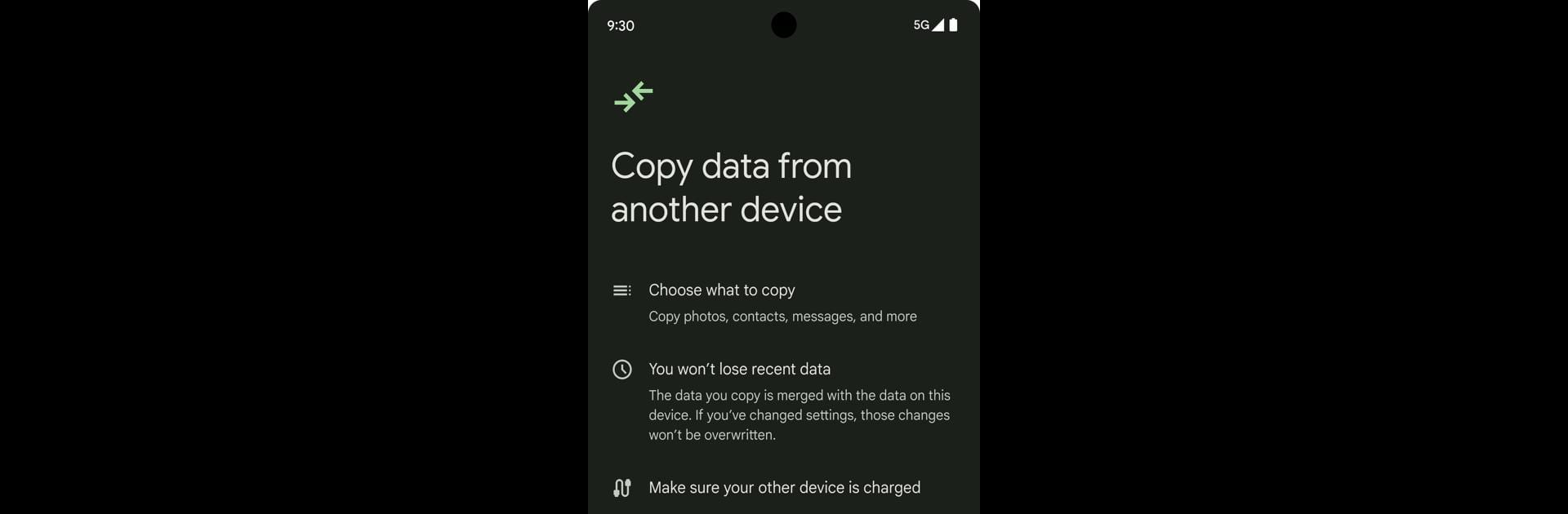What’s better than using Android Switch by Google LLC? Well, try it on a big screen, on your PC or Mac, with BlueStacks to see the difference.
About the App
Ever upgraded your phone and felt daunted by the thought of moving all your stuff—photos, contacts, videos? Android Switch, from Google LLC, makes it way less stressful. Whether you’re setting up a new device or just want to keep your stuff handy, this handy tool helps you transfer your important data smoothly, without any fuss. It’s designed to give you more peace of mind (and fewer headaches).
App Features
-
Seamless Data Transfer
Switching to a new Android device? Android Switch will help you copy your pictures, videos, contacts, and more from your previous phone or tablet, making setup feel like a breeze. -
Works Out of the Box
No tricky installs or complicated steps. The app’s already ready to go on your Android device, so you can start the process during setup as soon as you power up. -
Extra Flexibility for Pixel 9 Series
Got a Pixel 9, Pixel 9 Pro, or Pixel 9 Pro Fold? You can use Android Switch to move your data not just during setup, but anytime afterward—even without your old device right next to you. Handy if you forgot something or want to transfer later. -
Secure and Private
Your data stays safe and is transferred securely, so you don’t have to stress about privacy risks while switching. -
Use on PC with BlueStacks
Prefer managing your phone data on a bigger screen? Android Switch is accessible on your computer if you’re using BlueStacks, making it even more flexible for how you want to organize things. -
No Extra Hassle
No need for cables, confusing menus, or extra downloads. Just a straightforward process that gets your data to where it needs to be.
Switch to BlueStacks and make the most of your apps on your PC or Mac.