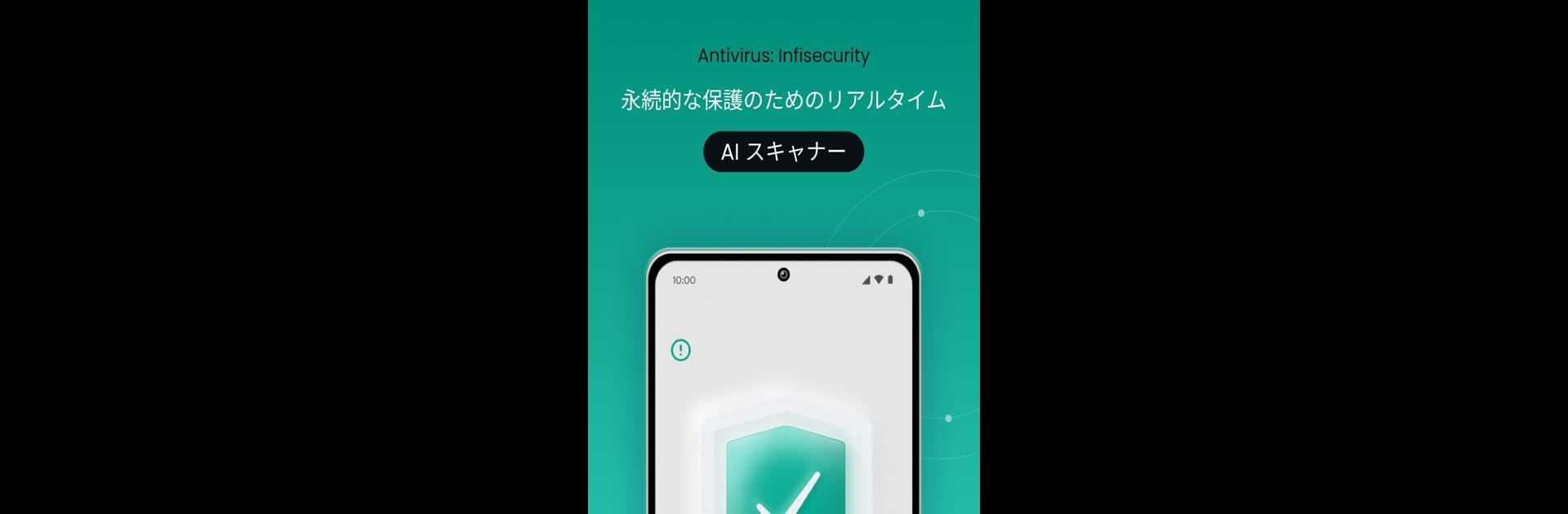Upgrade your experience. Try Virus Scanner, the fantastic Tools app from Malware Removal, from the comfort of your laptop, PC, or Mac, only on BlueStacks.
About the App
Ever worry that something sneaky is hiding on your phone? Virus Scanner is here to help you spot and kick out unwanted spyware, all without making things complicated. Developed by Malware Removal, this handy tool runs deep scans to catch anything from keyloggers to adware, letting you keep your device and personal info safe. Whether you’re dealing with slowdowns or just want to make sure your secrets stay private, Virus Scanner puts you back in control. It’s straightforward, user-friendly, and does the heavy lifting so you can just get on with your day. And for those who like working with tools on BlueStacks, it’s just as smooth there, too.
App Features
-
Smart Spyware Detection
Finds all sorts of intrusive spyware, using smart tech to track them down before they can cause real trouble. -
Keylogger Protection
Blocks programs that secretly record what you type, so things like passwords and private messages are a lot more secure. -
Adware Cleanup
Fed up with weird ads popping up? This app spots adware and wipes it off your device, so things run smoother. -
Online Privacy Guard
Keeps an eye out for spyware that tries to monitor your web habits—like your search history or social media browsing—giving you real privacy online. -
Remote Access Defense
Detects threats that could secretly turn on your camera or microphone. You decide who gets access—not some shady app. -
Simple, Guided Scans
You don’t have to be a tech whiz—just tap to start a full device scan and the app walks you through any steps if it finds problems. -
Always Up-to-Date
Gets regular updates behind the scenes so it can catch even the newest spyware tricks and keep your device protected.
Ready to experience Virus Scanner on a bigger screen, in all its glory? Download BlueStacks now.