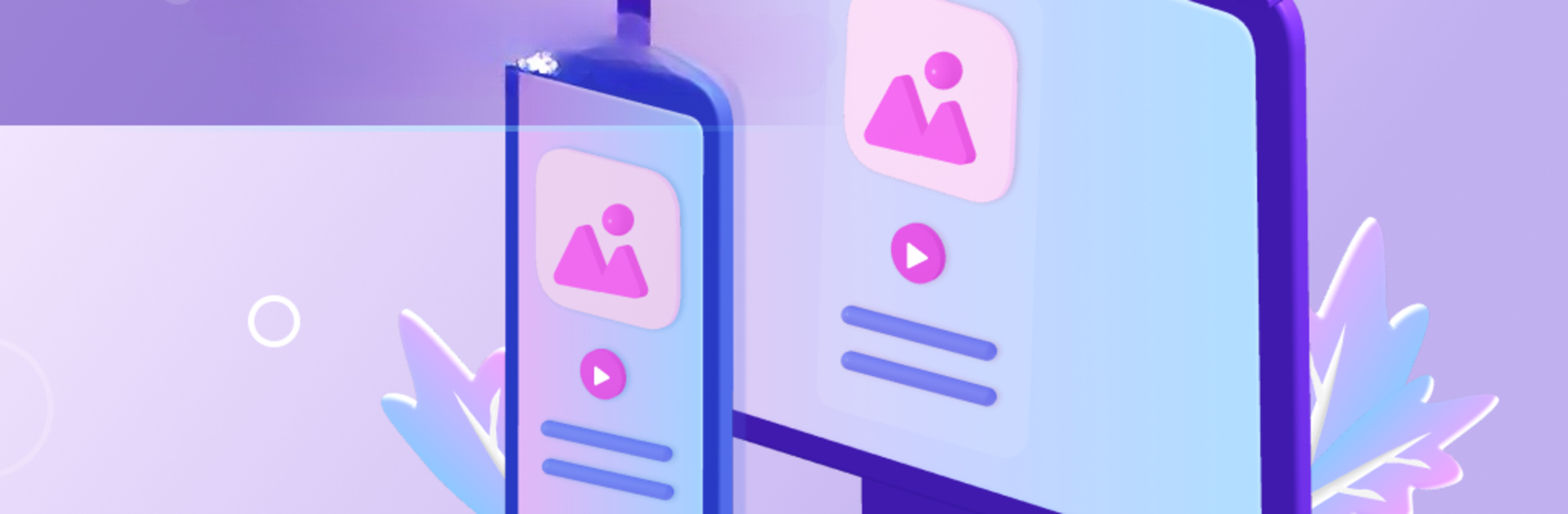Why limit yourself to your small screen on the phone? Run AnyMirror: Mirror Screen to PC, an app by iMobie Inc., best experienced on your PC or Mac with BlueStacks, the world’s #1 Android emulator.
About the App
Want an easy way to show off your phone or tablet screen on your computer without any tech headaches? AnyMirror: Mirror Screen to PC by iMobie Inc. has you covered. Whether you’re presenting, teaching, streaming, or just want to enjoy your games and media on a bigger display, this app keeps things simple—just connect through USB or Wi-Fi and you’re in. Expect smooth, high-res mirroring with real-time audio, plus a bunch of handy extras if you’re ready to get fancy.
App Features
-
Mirror With Audio in Real Time
See and hear everything from your phone or tablet mirrored instantly on your computer—no delay, no fuss. It works over both Wi-Fi and USB, so you can pick what suits you. -
Use Your Phone as a Webcam and Mic
Turn your device into a wireless camera and microphone. You can walk around, show different angles, and still keep things crisp and clear. -
Flexible Display Controls
Forget being stuck with one layout. Resize, rotate, arrange multiple mirrored devices, or pull them up in separate windows. Easy adjustments, right from your computer screen. -
Handy Tools for Screenshots and Recording
Take quick snapshots or record what’s happening on your device in HD quality. Super useful for creating tutorials, saving game highlights, or keeping a meeting record. -
Add Annotations On the Fly
Draw, highlight, or type notes directly onto your mirrored screen. Perfect for lessons, live demos, or pointing out the important stuff during a meeting. -
Simultaneous Mirroring from Multiple Devices
Want to compare apps or display content from more than one phone or tablet at once? You can mirror several devices together for a more flexible setup. -
Works Smoothly with Streaming Tools
Mirror straight into apps like Zoom or OBS Studio for live streams, virtual meetings, or classroom lessons—seamless integration, no complicated setup. -
Simple Connections
Quickly link your devices using auto-detection, QR code scanning, or the classic USB cable—your choice, no technical gymnastics required.
If you like having your apps and media on a bigger screen, AnyMirror’s also a great fit on BlueStacks.
Eager to take your app experience to the next level? Start right away by downloading BlueStacks on your PC or Mac.