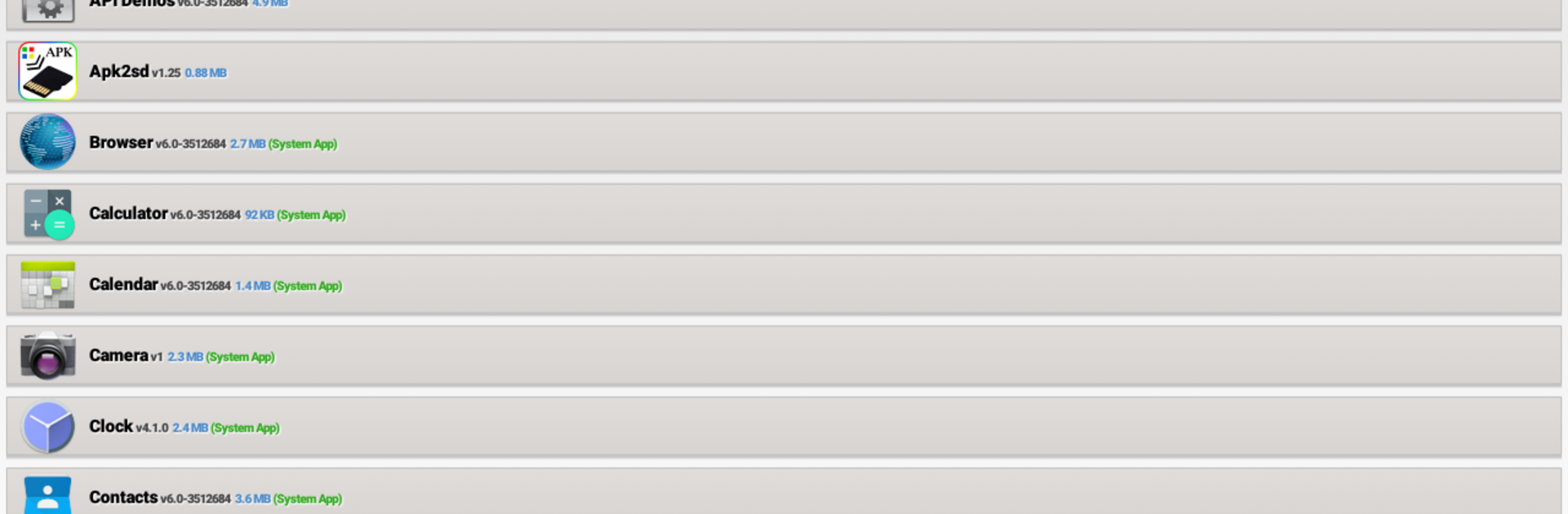Multitask effortlessly on your PC or Mac as you try out Apk To SD card, a Tools app by Rober G. on BlueStacks.
About the App
Ever wished you could save a copy of your favorite apps, just in case? Apk To SD card makes it super easy to back up the apps on your phone, right onto your SD card, without any hassle. Whether you want to share your favorite finds or just keep a backup for peace of mind, this handy tool by Rober G. keeps things quick and straightforward.
App Features
-
Backup Made Simple
With a couple of taps, you can store the APK files for any app you’ve got installed. No complicated menus or setup—just pick, tap, and save. -
No Root Needed
There’s no need to mess with rooting your device. Apk To SD card works with standard Android phones, keeping the process safe and easy for everyone. -
Tiny App, Big Convenience
Clocking in at just 0.4 MB, this app barely takes up any space, so your phone stays light and zippy. -
Quick Access Folder
All the backed-up apps land in a neat “copiaApk” folder on your SD card, making them easy to find, manage, and share however you want. -
Share or Restore Anytime
Want to help a friend get the same app? Or need to reinstall something later? Your backed-up APKs are always ready to share or restore in a snap. -
Works Smoothly on BlueStacks
If you sometimes run your favorite tools on BlueStacks, you’ll find Apk To SD card runs just as smoothly there as it does on your phone.
BlueStacks gives you the much-needed freedom to experience your favorite apps on a bigger screen. Get it now.