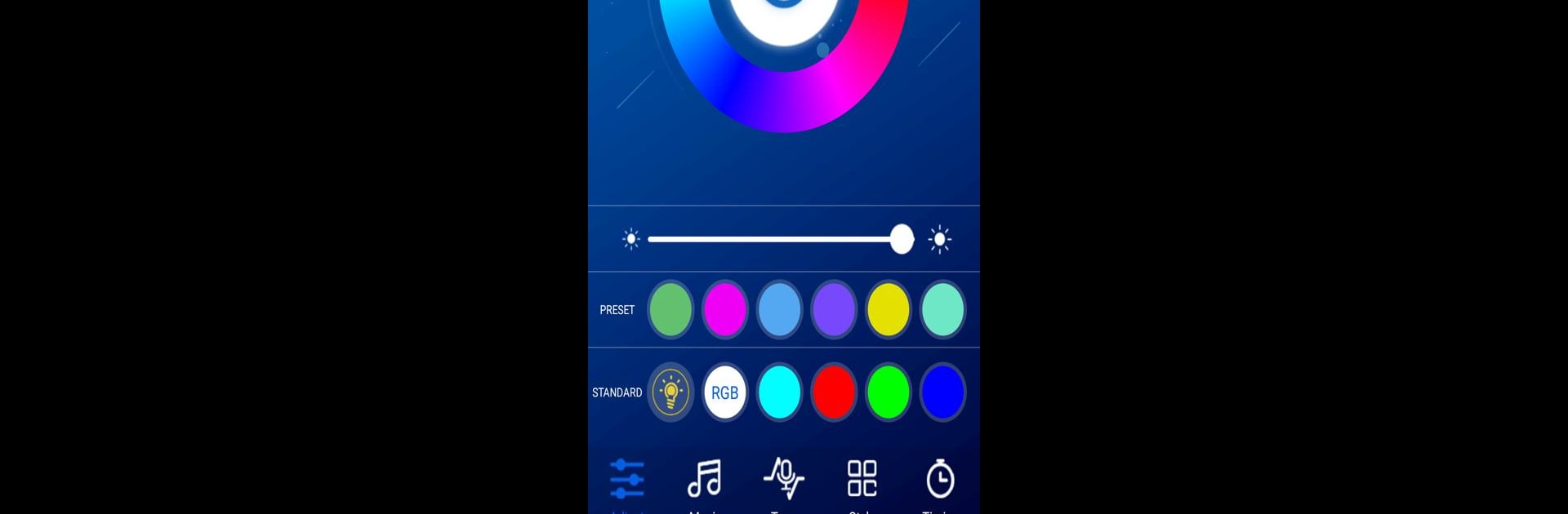What’s better than using Apollo Lighting by qh-tek? Well, try it on a big screen, on your PC or Mac, with BlueStacks to see the difference.
About the App
Looking to jazz up your space with lighting that’s as customizable as your playlist? Apollo Lighting by qh-tek makes it a breeze to control your Bluetooth lamps straight from your phone. Whether you’re in the mood for a relaxed evening vibe or prepping for a get-together, this handy Tools app puts you in the driver’s seat of your lights, minus the confusing setup. Expect instant connection, simple controls, and lots of ways to set just the right atmosphere, all with a couple taps.
App Features
-
Personalized Color Control
Want purple, teal, or maybe something a little wild? You can change the lights to just about any color you like and match the mood instantly. -
Lighting Schedules
Have a routine? Set your lights to turn on or off at specific times—so you don’t have to think about it twice. Wake up, wind down, or put your lights on autopilot. -
Lighting Modes to Match the Moment
Pick from different lighting modes depending on what’s going on—movie night, study time, or a chill dinner. -
Music Sync
Ever wanted your room to dance along with your music? Let the lights change color in real-time, based on whatever song is playing—great for parties or just when you feel like mixing things up. -
Easy Pairing with Apollo Bluetooth Lamps
If your Bluetooth lamp shows up as “APM” or “AP,” you’re good to go. Just connect and you’ll have full control in seconds. Smooth experience, whether you’re using your phone or controlling the lights from your setup on BlueStacks.
BlueStacks gives you the much-needed freedom to experience your favorite apps on a bigger screen. Get it now.